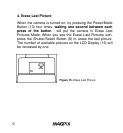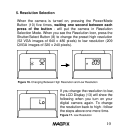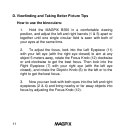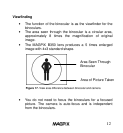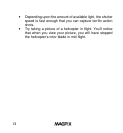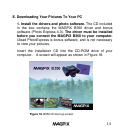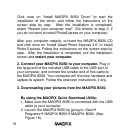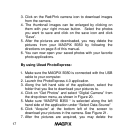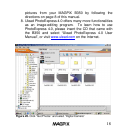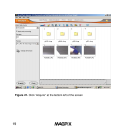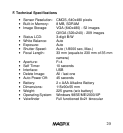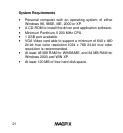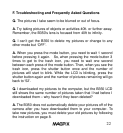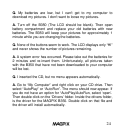17
3. Click on the Red/Pink camera icon to download images
from the camera.
4. The thumbnail images can be enlarged by clicking on
them with your right mouse button. Select the photos
you want to save and click on the save icon and click
“Save”.
5. After the pictures are downloaded, you may delete the
pictures from your MAGPiX B350 by following the
directions on page 8 of this manual.
6. You can now open your saved photos with your favorite
photo applications.
By using Ulead PhotoExpress:
1. Make sure the MAGPiX B350 is connected with the USB
cable to your computer.
2. Launch the PhotoExpress 4.0 application.
3. Along the left hand side of the application, select the
folder that you like to download your pictures to.
4. Click on “Get Photos” and select “Digital Camera” from
the drop down menu, as shown in Figure 20.
5. Make sure “MAGPIX B350 “ is selected along the left
hand side of the application under “Select Data Source”
6. Click “Acquire” at the bottom left of the screen to
download your pictures in the camera. See Figure 21.
7. After the pictures are acquired, you may delete the