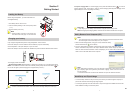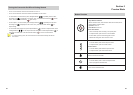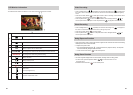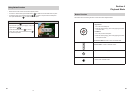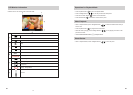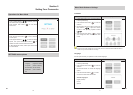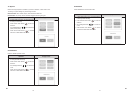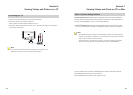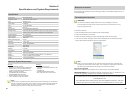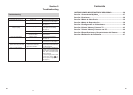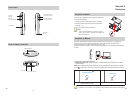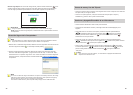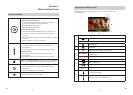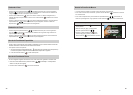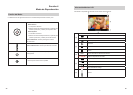22
EN
23
EN
Section 8
Specications and System Requirements
Specication
Image sensor VGA CMOS sensor
Operation modes Video record, Photo capture
Lens f=3.89mm; F2.4
Focus range Full Range
Zoom 1X~2X (2X Digital)
Shutter Electronic
LCD monitor 2.0”LCD (Measured diagonally)
Storage media Built-in 2GB memory (200MB of memory is used for system software)
Record up to 2 hours of video or capture up to 20,000 photos.
Image resolution 640 x 480 (VGA)
Video resolution VGA 640X480(30fps)
Power Source USB Power
Battery Recording Time 5 hours
Exposure +1EV~ -1EV
File format Picture: JPG (Baseline)
Video: MOV
Image play Single Image
Speaker 1 x 8 ohm
PC interface USB 2.0 Port
TV out NTSC/PAL Selectable
Battery Lithium-ion Rechargeable Battery (NP-60, 3.7V 1050mAh)
Dimension 4.19(H) x 2.36(W) x 0.71(D) inches
Weight 0.16 lb (without battery)
Minimum System Requirement
Windows:
Microsoft Windows XP/Vista •
PentiumIV3.0GHzorequivalentAMDAthlon•
Intel ® Core™ 2 Duo CPU E6300 processor •
(or higher recommended), AMD Athlon 64 X2
3800+ or higher for HD Video
512 MB RAM (1GB recommended)•
300 MB available hard disk space •
NVIDIA FX5200 or ATI 9200 (or higher) •
1024 x 768 pixels, 32-bit color monitor •
Macintosh:
Mac OS 10.3, 10.4, 10.5 •
PowerPCG4800MHzprocessororIntel•
processor
512 MB RAM •
150 MB available hard disk space•
800 × 600 pixels, 16-bit color monitor •
Note
TheLCDscreenismanufacturedusingextremelyhigh-precisiontechnologysoover99.99%of
the pixels are operational for effective use. However, some tiny black and/or bright dots (white,
red,blueorgreen)mayappearontheLCDscreen.Thesedotsareanormalresultofthe
manufaturing process, and do not affect the recording quality.
Reset the Camcorder
If the camcorder acts erratically, reset it by removing the battery. Then reload the battery and turn on
the camcorder again.
Formatting the Camcorder
WARNING!
The contained video/photo editing software may lost by formatting the camcorder.
Donotformatthiscamcorderunlessitstopsworkingandyouareinstructedtodosoby
technical support personnel.
To format the camcorder:
Press the USB latch down and the USB arm pops out automatically.1.
Connect the camcorder to the computer.2.
Double click on [My Computer], then right click [Memorex] and left click on [Format].3.
Atthe“Format”window,click[OK]toconrmandthecamcorderwillstarttoformat(seegure4.
below).Whennished,click[OK]toclosetheFormatwindow.
Format window for
“Memorex”
Note
Makesureyouhaveselected"FAT32"atthelesystempull-downmenu;otherwise,after
formatting,thecamerawillnotworkproperly.Then,click[OK]toconrmandthecamcorder
willstarttoformat.Whennished,click[Close]toclosetheFormatwindow.
For Firmware Upgrade
PleasevisitourWebsiteatwww.memorex.comtocheckifthereisnewrmwareavailable.
IMPORTANT NOTE:Beforeupgradingthermware,pleaseback-upallofyourmedialesonyour
computer. After upgrading, format the unit to complete the upgrade procedure.
FOR ADDITIONAL SET-UP OR OPERATING ASSISTANCE, PLEASE VISIT OUR WEBSITE AT:
WWW.MEMOREX.COM
FOR CONSUMER REPLACEABLE PART(S), SEE PART NUMBER(S) ON PAGE 4, AND THEN
CONTACT OUR PARTS FULFILMENT CENTER, FOX INTERNATIONAL AT: 1-800-321-6993.