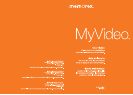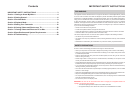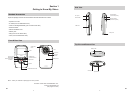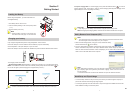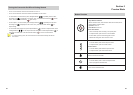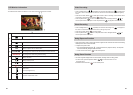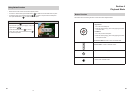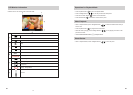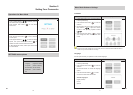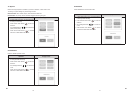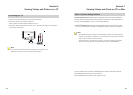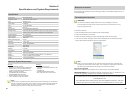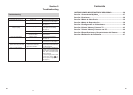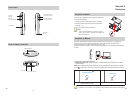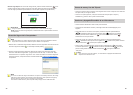16
EN
17
EN
Section 5
Setting Your Camcorder
Operations for Menu Mode
Operation Display Screen
Press Left/Right Buttons 1. (
/
) repeatedly until the
SETTINGS screen appears.
Press 2. Record/ Enter Button ( ) to enter Menu
main screen.
Use Direction Button to move between options.3.
Press 4. Record/ Enter Button ( ) to enter submenu
of each option.
Press Right/Left Buttons (5.
/
) to select the setting
options, then press Record/ Enter Button ( ) to
validate and return to Menu Mode main screen.
In Menu Mode main screen, select option Exit to back 6.
to Preview Mode.
SETTINGS menu options
Menu Mode
Time/Date•
Language (English as default)•
TV System (NTSC as default)•
Sound Effects (ON as default)•
Stabilization(OFFasdefault)•
Exit•
Menu Mode Submenu Settings
Time/Date
Operation Display Screen
In 1. Menu Mode main screen, use Direction Button
to select [TIME/DATE].
Press 2. Record/ Enter Button ( ) to enter the
submenu.
Move between date or time items by using Left/3.
Right Buttons (
/
). Adjust the number
of date or time by using Up/Down Buttons
( ).
Press 4. Record/ Enter Button ( ) to accept
your changes and return to Menu Mode main
screen.
Note
Ifthe24hourmodechangesto12hourmode,besuretochecktheAMorPMindicatorsto
make sure you have set the hour correctly.
Language
Use this option to select your preferred of user interface language.
Operation Display Screen
In 1. Menu Mode main screen, use Direction Button
to select [LANGUAGE].
Press 2. Record/ Enter Button ( ) to enter the
submenu.
Use Direction Button to choose the language 3.
options.
Press 4. Record/ Enter Button ( )toconrm
and return to Menu Mode main screen.
Available languages:
English (Default)
French
Spanish