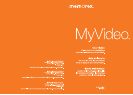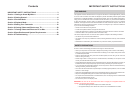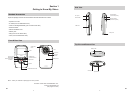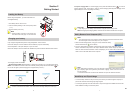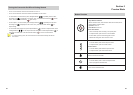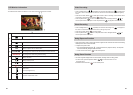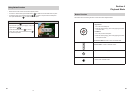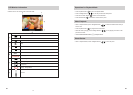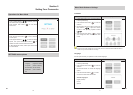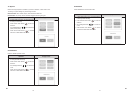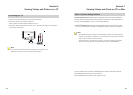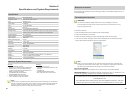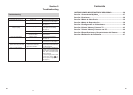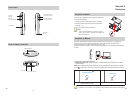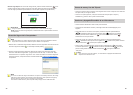8
EN
9
EN
Turning the Camcorder On/Off and Getting Started
To turn on the camcorder: Press the Power Button to turn it on.•
To turn off the camcorder: Press and hold the Power Button for one second.•
To record video: In Preview Mode, press Left/Right Buttons (• / ) repeatedly until the Video
Recording icon ( ) is displayed on the screen. Then, press Record/ Enter Button ( ) to take
videos. Press Record/ Enter Button ( ) again to stop.
To take a photo : In Preview Mode, press Left/Right Buttons (• / ) repeatedly until the Photo
Recording icon ( ) is displayed on the screen. Then, press Record/ Enter Button ( ) to
capture image.
To view stored videos and photos, press Playback Button • ( ) to switch to Playback Mode. Press
Left/Right Buttons ( / ) to view the previous/next video/photo. Press Playback Button ( ) to
play/pause recorded video. Press Record/ Enter Button ( ) to return to Preview Mode.
Note
To conserve battery power, the camcorder will turn itself off automatically after idle for •
two minutes.
Section 3
Preview Mode
Button Function
Direction Button
Right Button/Left Button:
While in Preview mode, switch between Video Record Mode, Photo
Capture Mode, and Menu Mode.
Up Button: Zoom In.
Down Button: Zoom Out.
Record/ Enter Button:
Press to start/stop video recording or to capture photo. 1.
In Playback Mode, press to return to Preview Mode. 2.
3. In Menu Mode, press to enter setting option screen.
4. Validate the setting then return the menu mode.
Increase Button :
In Preview Mode: press increase exposure value. 1.
In Playback Mode, press to increase volume.2.
Decrease Button :
In Preview Mode: press decrease exposure value. 1.
In Playback Mode, press to decrease volume.2.
Playback Button:
In Preview Mode, press to switch to Playback Mode. 1.
Press to play/pause recorded video.2.
Delete Button:
Press to enter to delete screen.1.
Power Button: Press to turn on the camcorder. Press and hold for one
second to turn off the camcorder.