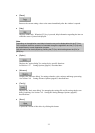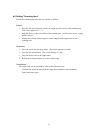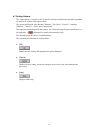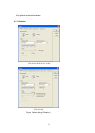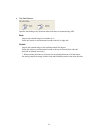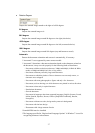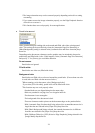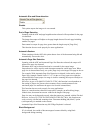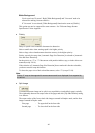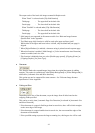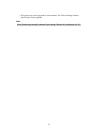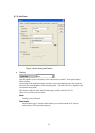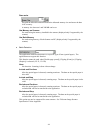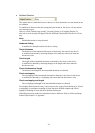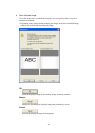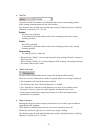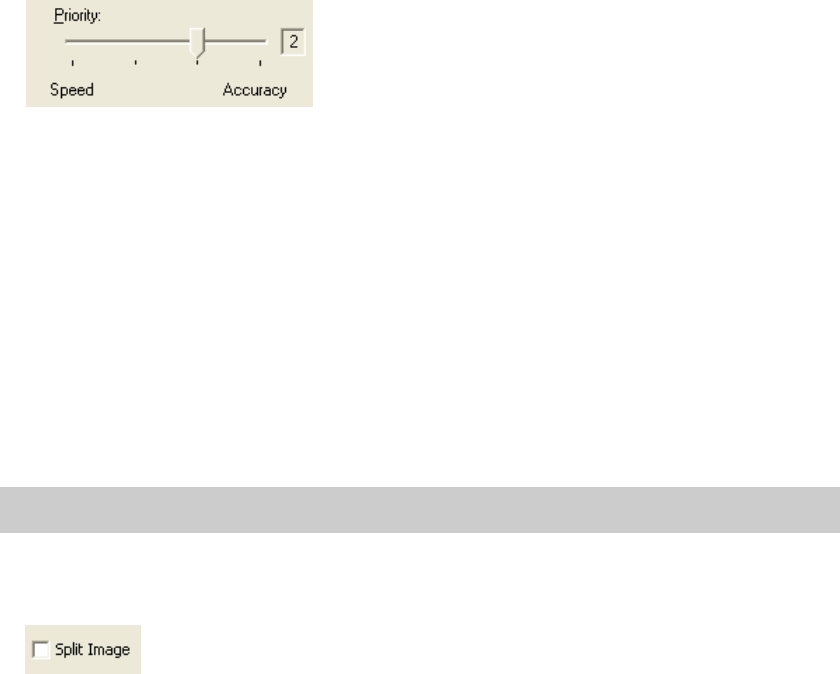
40
White Background
Use it to activate "Overscan". Both [White Background] and "Overscan" need to be
selected for making Overscan effective.
If "Overscan" is not selected, [White Background] functions the same as [Disable].
This option may not be supported for some scanners. See "Relevant Image Scanner
Specification" in the Appendix.
♦ Priority
Setup for speed versus automatic document size detection.
Select a small value when scanning speed is the higher priority.
Select a large value when document detection accuracy is the higher priority.
Priority can only be setup when [Automatic Page Size Detection] is selected at [Automatic
Size and Skew Detection].
Set the priority as “2” or “3” if documents with partition indices, tags, or index stickers are
scanned (except V9.18).
If the selection of [Automatic Page Size Detection] do not makes this function selectable,
you do not need to setup this function.
To detect the paper size of dark colored documents, select “3” (except V9.18).
Note.
Priority “3” may not be supported for some scanners and is not displayed if not supported by
the device.
♦ Split Image
A scanned document image can be split in two equal halves (each called a page) vertically.
The relationship between the output order of the pages and each [Flip Side Rotation] setting
is as follows:
The output orders of the front or back side images scanned in Simplex mode, and the front
images scanned in Duplex mode.
First page : The upper half on the front side
Second page : The lower half on the front side