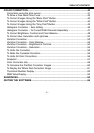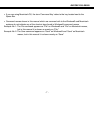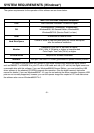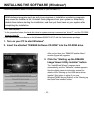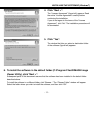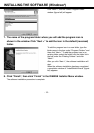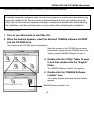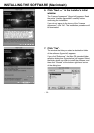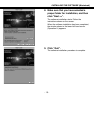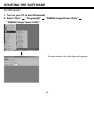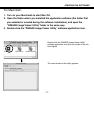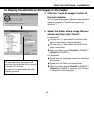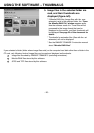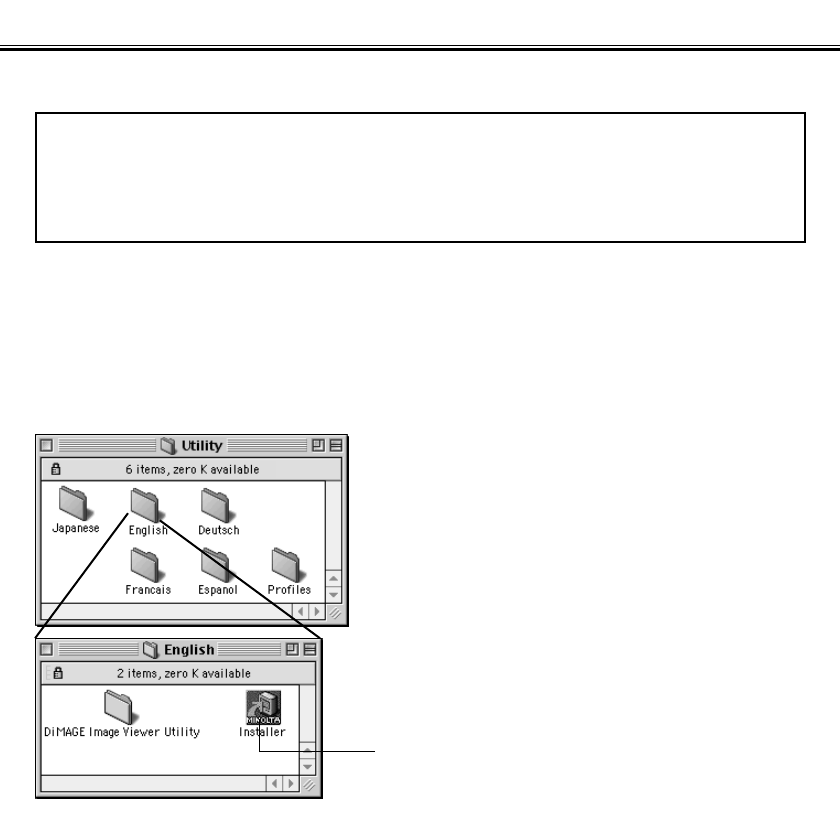
- 13 -
INSTALLING THE SOFTWARE (Macintosh)
Follow the procedure below to install the software on your Macintosh computer.
Functional expansion programs such as anti-virus programs or control panel documents may
cause the installer to fail. Remove those programs/documents from your system using the
utility such as the functional expansion manager or temporarily disable them before starting
the installation, and then put them back on your system after completing the installation.
For Macintosh:
1. Turn on your Macintosh to start Mac OS.
2. When the desktop appears, insert the attached “DiMAGE software CD-ROM”
into the CD-ROM drive.
The contents of the CD-ROM appear automatically.
3. Double-click the “Utility” folder to open
it, and then double-click the “English”
folder.
The “DiMAGE Software Installer” icon appears.
4. Double-click the “DiMAGE Software
Installer” icon.
The Installer program starts and the initial window
appears.
“DiMAGE Software Installer” icon
When the contents of the CD-ROM do not appear
automatically, double-click the CD-ROM icon on the
desktop (named “DiMAGE Software”) to open it.