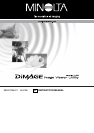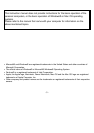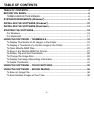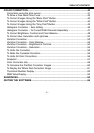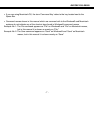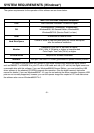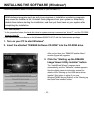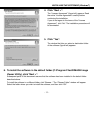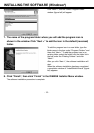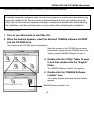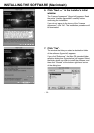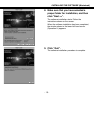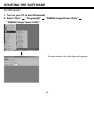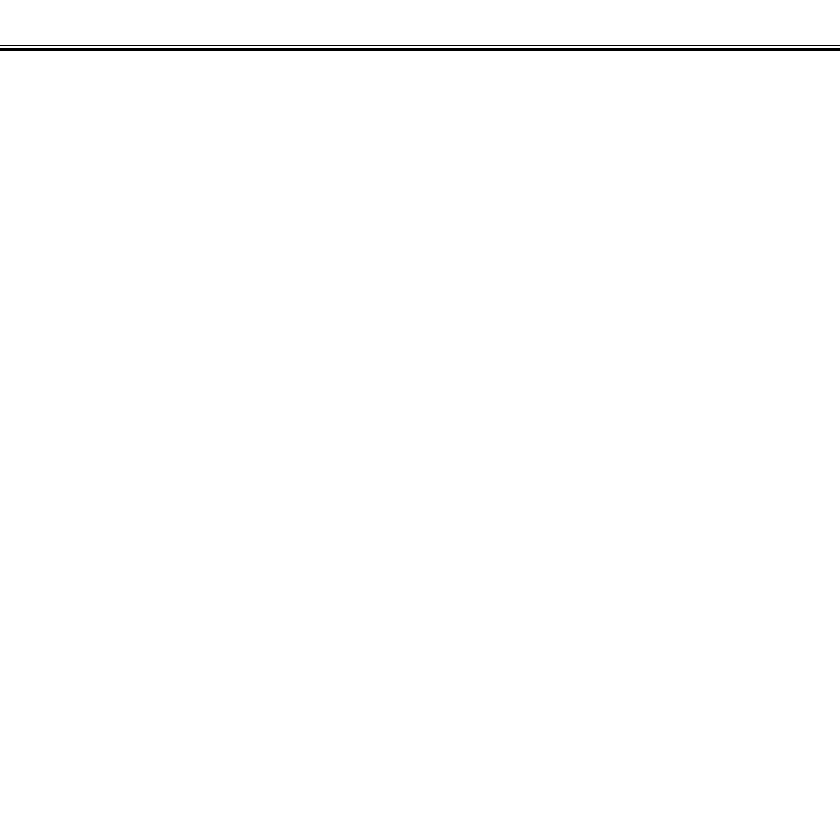
- 5 -
TABLE OF CONTENTS
COLOR CORRECTION................................................................................................40
Corrections using the tone curves ...........................................................................41
To Draw a Free Hand Tone Curve ...........................................................................42
To Correct Images Using the “Black Point” Button...................................................43
To Correct Images Using the “White Point” Button ..................................................44
To Correct Images Using the “Gray Point” Button....................................................45
Histogram Correction – Auto Setting .......................................................................46
Histogram Correction – To Correct RGB Channels Separately...............................47
To Correct Brightness, Contrast and Color Balance................................................48
To Correct Hue, Saturation and Lightness...............................................................50
Variation Correction .................................................................................................52
Variation Correction – Color Balance.......................................................................53
Variation Correction – Brightness & Contrast ..........................................................54
Variation Correction – Saturation.............................................................................55
To Undo the Correction............................................................................................56
To Redo the Canceled Correction............................................................................56
To Undo All Color Corrections .................................................................................56
Snapshot..................................................................................................................57
Color Correction Job................................................................................................58
To Compare the Pre/Post Correction Images ..........................................................60
To Display the Whole Post-Correction Image ..........................................................61
Thumbnail Number Display......................................................................................62
RGB Value Display...................................................................................................63
SHARPNESS................................................................................................................64
QUITING THE SOFTWARE..........................................................................................66