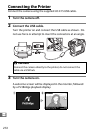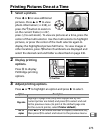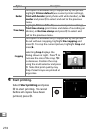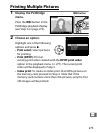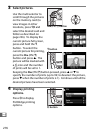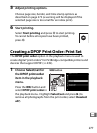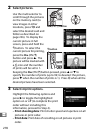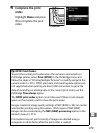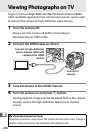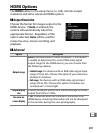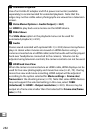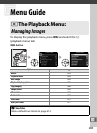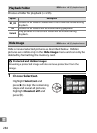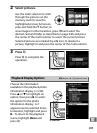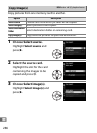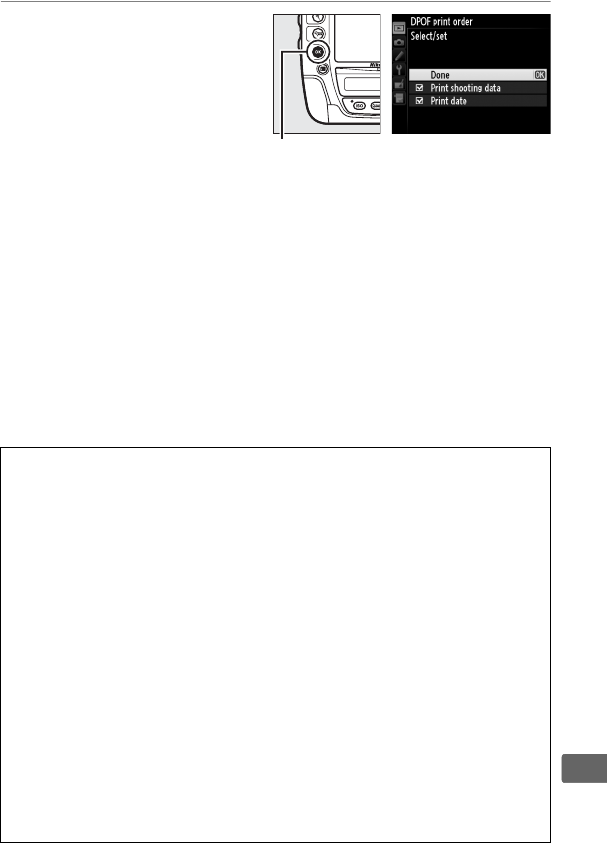
279
Q
4 Complete the print
order.
Highlight Done and press
J to complete the print
order.
D DPOF Print Orders
To print the current print order when the camera is connected to a
PictBridge printer, select Print (DPOF) in the PictBridge menu and
follow the steps in “Printing Multiple Pictures” to modify and print the
current order (0 275).
DPOF print date and shooting data options are
not supported when printing via direct USB connection; to print the
date of recording on photographs in the current print order, use the
PictBridge Time stamp option.
The DPOF print order option can not be used if there is not enough
space on the memory card to store the print order.
Images created at image quality settings of NEF (RAW; 0 90) can not be
selected for printing using this option.
JPEG copies of NEF (RAW)
images can be created using the NEF (RAW) processing option in the
retouch menu (0 372).
Print orders may not print correctly if images are deleted using a
computer or other device after the print order is created.
J button