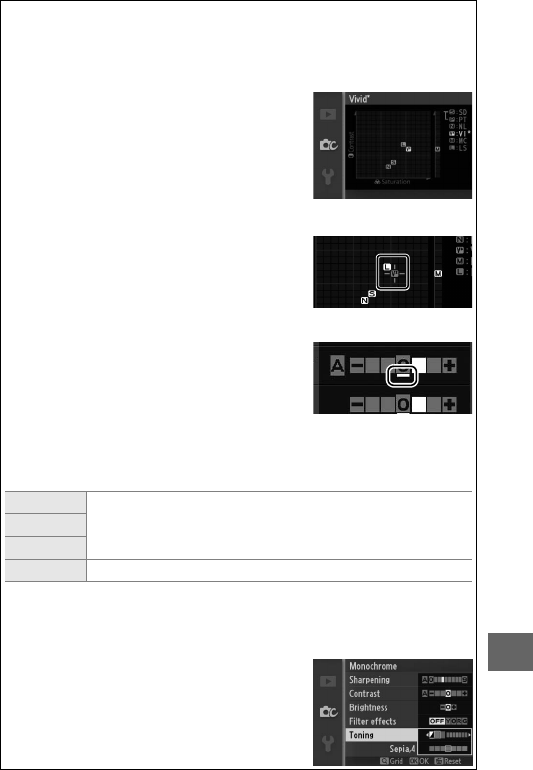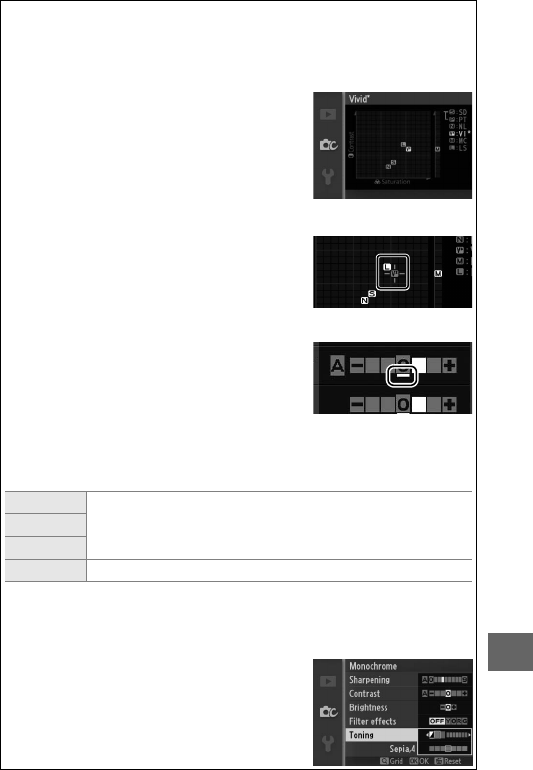
135
i
D
“A” (Auto)
Results for auto sharpening, contrast, and saturation vary with expo-
sure and the position of the subject in the frame.
A
The Picture Control Grid
Pressing W up in Step 2 displays a Picture
Control grid showing the contrast and satu-
ration for the selected Picture Control in rela-
tion to the other Picture Controls (only
contrast is displayed when Monochrome is
selected). Release the W control to return to
the Picture Control menu.
The icons for Picture Controls that use auto
contrast and saturation are displayed in
green in the Picture Control grid, and lines
appear parallel to the axes of the grid.
A
Previous Settings
The line under the value display in the Picture
Control setting menu indicates the previous
value for the setting. Use this as a reference
when adjusting settings.
A
Filter Effects (Monochrome Only)
The options in this menu simulate the effect of color filters on mono-
chrome photographs. The following filter effects are available:
Y (yellow)
Enhance contrast. Can be used to reduce the brightness
of the sky in landscape photographs. Orange produces
more contrast than yellow, red more contrast than orange.
O (orange)
R (red)
G (green) Softens skin tones. Can be used for portraits.
Note that the effects achieved with Filter effects are more pronounced
than those produced by physical glass filters.
A
Toning (Monochrome Only)
Pressing 3 when Toning is highlighted dis-
plays saturation options. Press 4 or 2 to
adjust saturation. Saturation control is not
available when B&W (black-and-white) is
selected.