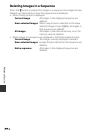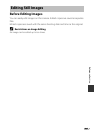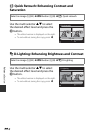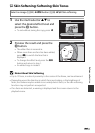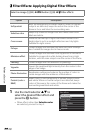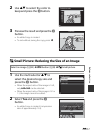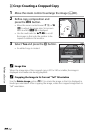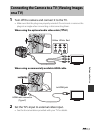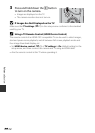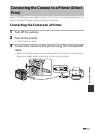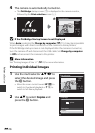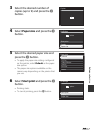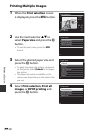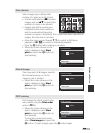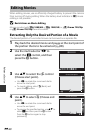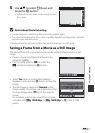Reference Section
E14
3 Press and hold down the c button
to turn on the camera.
• Images are displayed on the TV.
• The camera monitor does not turn on.
B If Images Are Not Displayed on the TV
Make sure that TV settings (E70) in the setup menu conforms to the standard
used by your TV.
C Using a TV Remote Control (HDMI Device Control)
The remote control of an HDMI-CEC-compatible TV can be used to select images,
start and pause movie playback, switch between full-screen playback mode and
four-image thumbnail display, etc.
• Set HDMI device control (E70) of TV settings to On (default setting) in the
setup menu, and then connect the camera and TV using an HDMI cable.
• Aim the remote control at the TV when operating it.