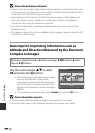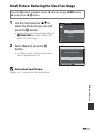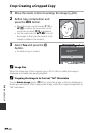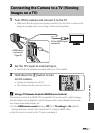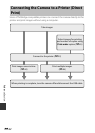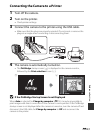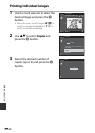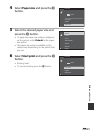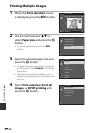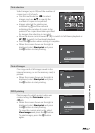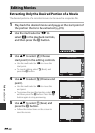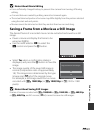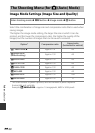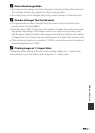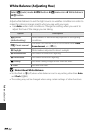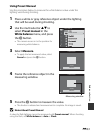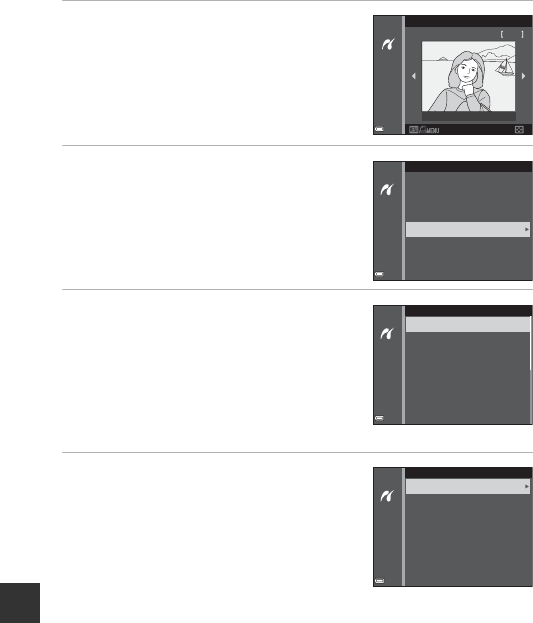
E26
Reference Section
Printing Multiple Images
1 When the Print selection screen
is displayed, press the d button.
2 Use the multi selector HI to
select Paper size and press the k
button.
• To exit the print menu, press the d
button.
3 Select the desired paper size and
press the k button.
• To apply the paper size setting configured
on the printer, select Default in the paper
size option.
• The paper size options available on the
camera vary depending on the printer that
you use.
4 Select Print selection, Print all
images, or DPOF printing and
press the k button.
Print selection
32
15/05/2014 No. 32
Paper size
DPOF printing
Print all images
Print selection
Print menu
8×10 in.
4×6 in.
100×150 mm
5×7 in.
3.5×5 in.
Default
Paper size
Letter
Paper size
DPOF printing
Print all images
Print selection
Print menu