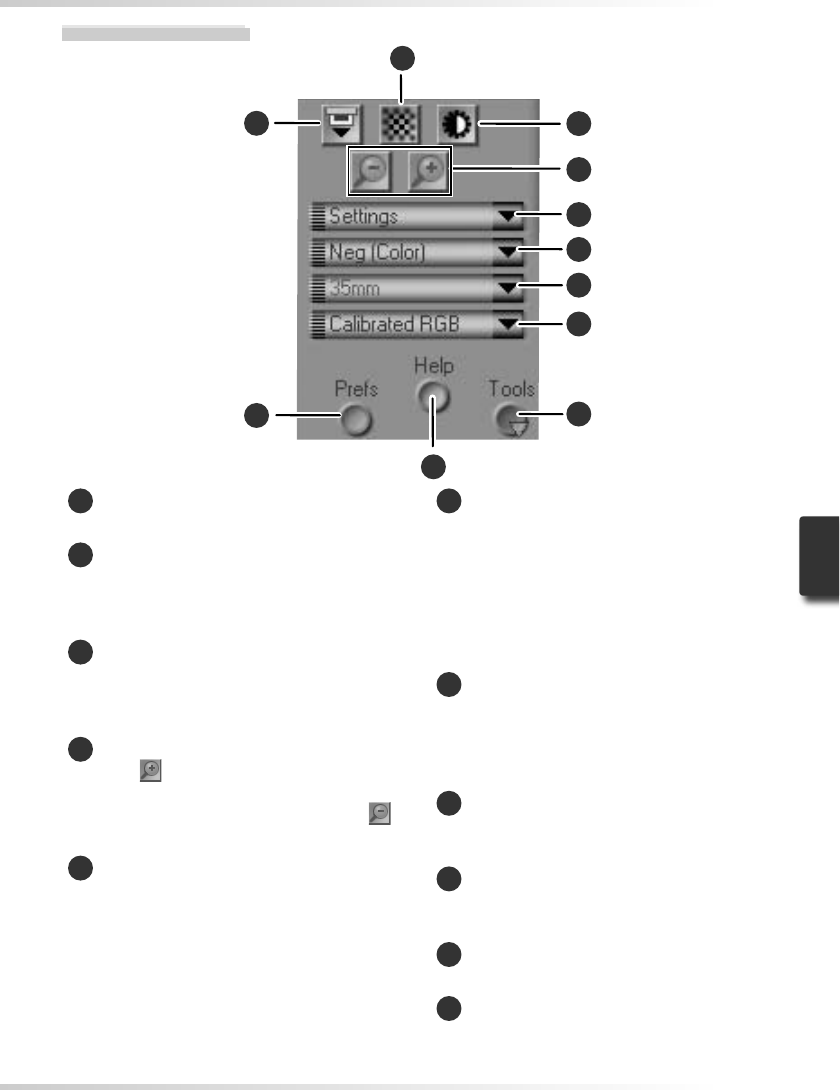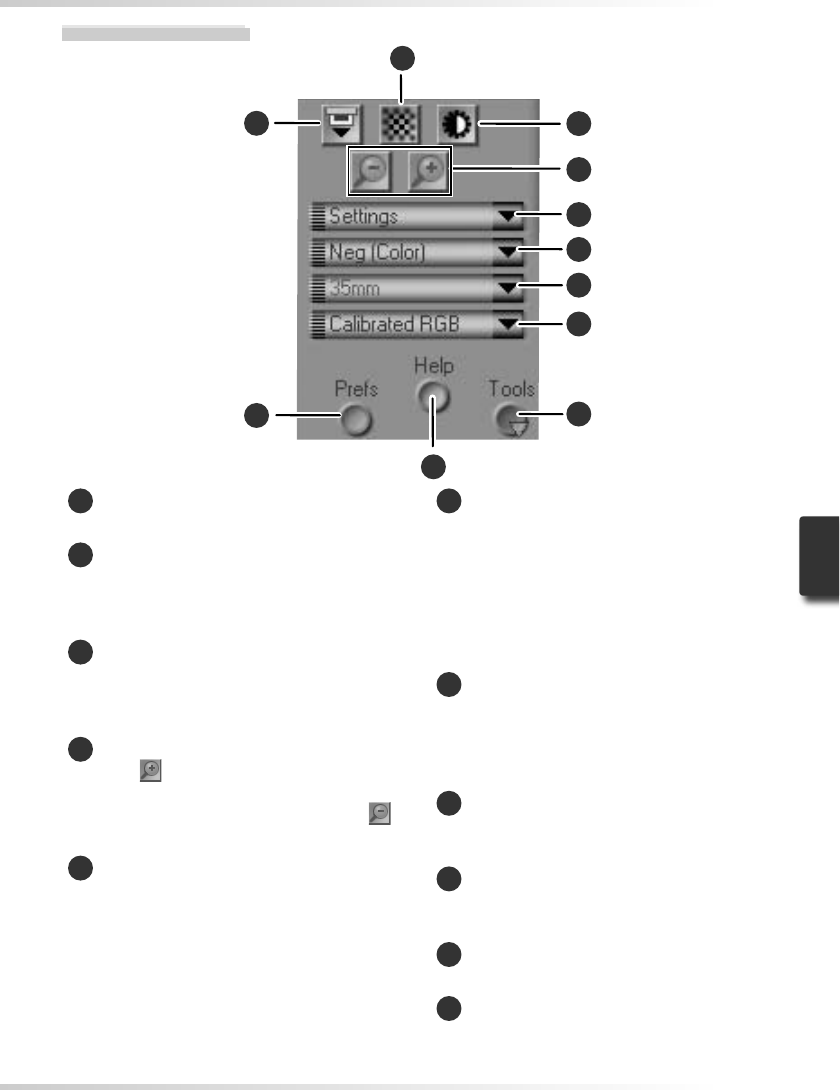
45
1
Eject button
Ejects the holder from the scanner.
2
Autofocus button
Click to focus the scanner. Control-click
(Windows) or option-click (Macintosh) to
select a new focus point.
3
Autoexposure button
When this button is clicked, the scanner
analyzes the current image and adjusts
exposure for optimal results.
4
Zoom buttons
Click
to zoom in for a closer look at
the portion of the image currently se-
lected in the preview area. Click
to
zoom out.
5
Settings menu
Save and load settings or reset settings to
default values.
6
Film type menu
Choose an option that matches the type
of fi lm being scanned: Positive for posi-
tive or reversal fi lm, Neg (Color) for color
negatives, or Neg (Mono) for black-
and-white negatives. A separate Koda-
chrome option is available for scanning
Kodachrome positives.
7
Frame size menu
Choose the frame size when scanning
medium-format (120/220 or Brownie)
fi lm in the FH-869S, or optional FH-869G
or FH-869GR fi lm holders.
8
Color model menu
Choose a color model according to how
the image will be processed or used.
9
Tools button
Click to open the Tool Chest or progress
window.
10
Help button
Click to open Nikon Scan help.
11
Prefs button
Click to open the “Preferences” dialog.
The Control Area
9
7
6
5
4
3
2
1
11
8
10