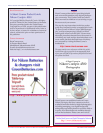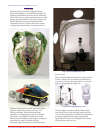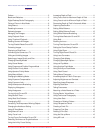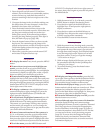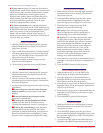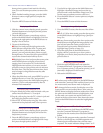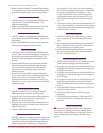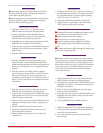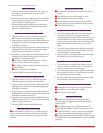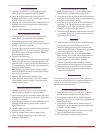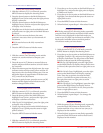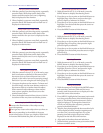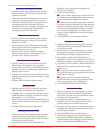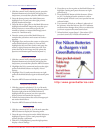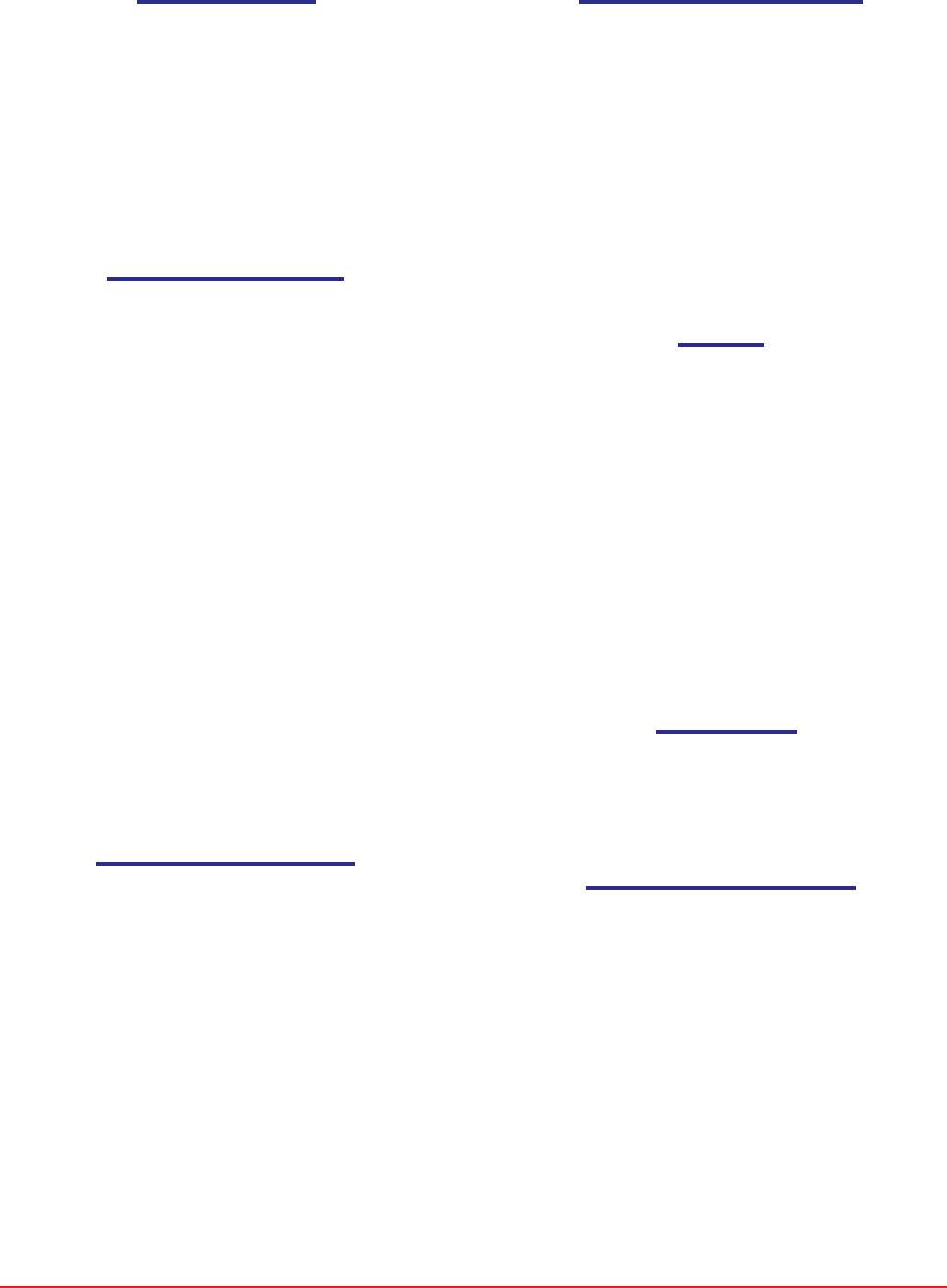
HTTP://WWW.SHORTCOURSES.COM
12
THE SHORT COURSES WEB SITE AND ON-LINE DIGITAL PHOTOGRAPHY BOOKSTORE
A SHORT COURSE IN NIKON COOLPIX 4500 PHOTOGRAPHY
Setting White Balance
1. With the camera in P, S, A, or M mode press the
MENU button to display the shooting menu.
2. Press the down point on the Multi selector to
highlight White Balance and press the right point to
display a submenu of choices.
3. Press the up or down point on the Multi Selector to
highlight your choice and then press the center or
right point to set it.
4. Press the MENU button to hide the menu.
Setting White Balance Preset
1. With the camera in P, S, A, or M mode press the
MENU button to display the shooting menu.
2. Press the down point on the Multi selector to
highlight White Balance and press the right point to
display a submenu of choices.
3. Press the up or down point on the Multi Selector to
highlight White Bal Preset and press the right point
to zoom the lens and display the White Balance
Preset screen and menu.
4. Do one of the following:
■ Point the camera at the white card or other white
subject so it fills the frame, highlight Measure, and
press the center or right point on the Multi Selector.
The camera beeps, measures the color temperature,
and resets white balance.
■ Highlight Cancel and press the center or right
point on the Multi Selector to return white balance
to its most recent setting.
5. Press the MENU button to hide the menu.
6. When finished, repeat Steps 1–3 to select another
white balance setting, or Steps 1–4 to reset white
balance and try again.
Using White Balance Bracketing
1. With the camera in P, S, A, or M mode press the
MENU button to display the shooting menu.
2. Press the up or down point on the Multi Selector to
highlight Auto Bracketing, and press the right point
to display a submenu.
3. Press the up or down point on the Multi Selector to
highlight WB Bracketing and press the center or
right point to set it.
4. Press the MENU button to hide the menu. WB-BKT
is displayed on the monitor.
5. Press the shutter button once for each picture.
6. When finished, repeat Steps 1–4 but select Off
instead of WB Bracketing.
Turning Noise Reduction On and Off
1. With the camera in P, S, A, or M mode press the
MENU button to display the shooting menu.
2. Press the up or down point on the Multi Selector to
highlight Noise Reduction, and press the right point
to display a submenu of choices.
3. Press the up or down point on the Multi Selector to
highlight On or Off and then press the center or
right point to set it. When on, the noise reduction
icon (NR) is displayed on the monitor.
4. Press the MENU button to hide the menu and take
your photos. When on, the noise reduction icon is
displayed on the monitor.
Using Bulb
1. With the camera on, hold down the MODE button
and turn the Command Dial until an M (for
manual exposure) appears on the monitor, then
release the MODE button. The aperture and shutter
speed are displayed on the monitor.
2. Press the MODE button to switch to the shutter
speed setting. You can tell which is adjustable at
the moment because the current setting is dis-
played in green or yellow on the monitor.
3. Turn the Command Dial to change the shutter
speed until BULB5M is displayed on the monitor.
4. Press the shutter button all the way down and
hold it there until you get the exposure time you
want and then release it.
Zooming the Lens
To zoom the lens, press zoom-out (W) to widen the
angle of view and zoom-in (T) to enlarge subjects. As
you zoom, an indicator displayed on the monitor
indicates the amount of zoom.
Turning Fixed Aperture On and Off
1. With the camera in P, S, A, or M mode, press the
MENU button to display the shooting menu.
2. Press the down button on the Multi Selector to
highlight Zoom Options and press the right point to
display a submenu.
3. Press the down button on the Multi Selector to
highlight Fixed Aperture and press the right point
to display a list of choices.
4. Highlight Off or On and press the center or right
point on the Multi Selector to set it.
5. Press the MENU button to hide the menu.