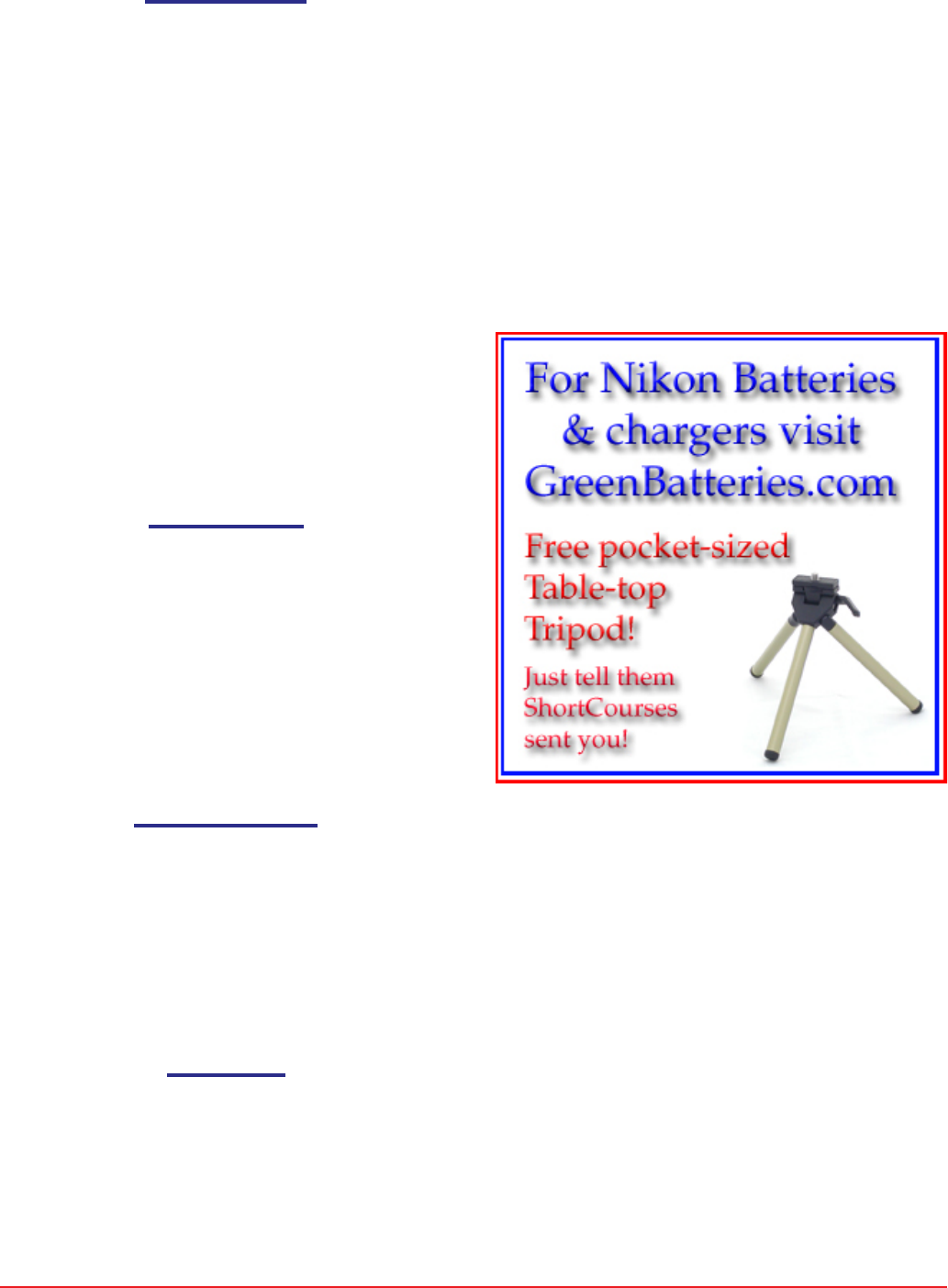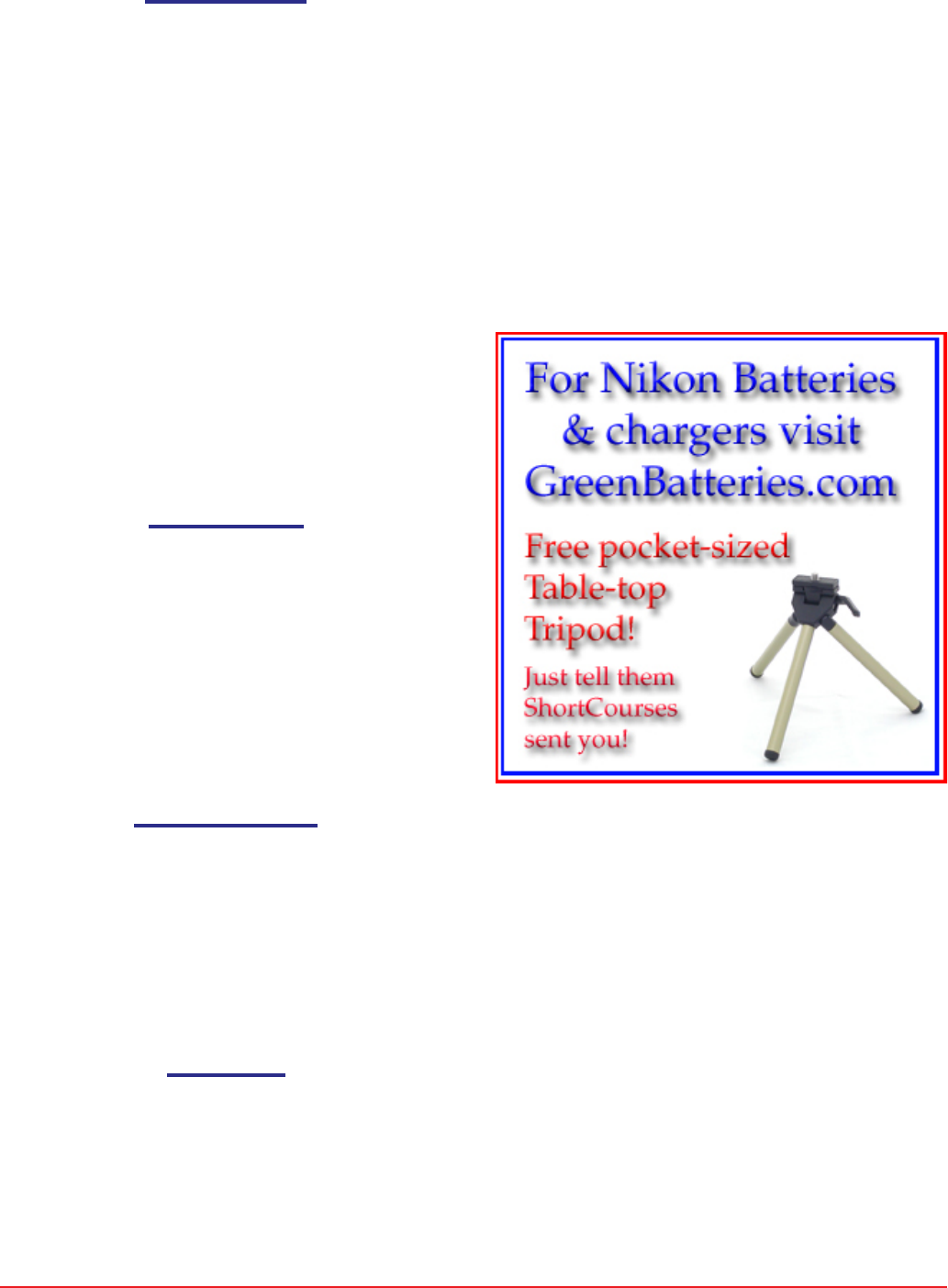
HTTP://WWW.SHORTCOURSES.COM
16
THE SHORT COURSES WEB SITE AND ON-LINE DIGITAL PHOTOGRAPHY BOOKSTORE
A SHORT COURSE IN NIKON COOLPIX 4500 PHOTOGRAPHY
Preparing Print Sets
1. With the camera in any shooting mode, press the
Playback button twice to display full-screen the
last picture you took, then press the MENU button.
2. Press the down point on the Multi Selector to
highlight Print Set and press the right point to
display thumbnail images.
3. Press the left or right point on the Multi Selector to
highlight a thumbnail image and press the up or
down point one or more times to specify the
number of prints you want of that image (maxi-
mum of 9—minimum of 0).
4. Press the center point of the Multi Selector to
complete the procedure and a screen of choices
appears.
5. Highlight Done and press the center or right point
on the Multi Selector to select it. (You can also
highlight the Info and Date choices and press the
center or right point to turn them on or off. Date
prints the date on the image and Info prints the
aperture and shutter speed used to capture it.)
Deleting a Print Set
1. With the camera in any shooting mode, press the
Playback button twice to display full-screen the
last picture you took, then press the MENU button.
2. Highlight the Delete command and press the right
point on the Multi Selector to display a list of
choices.
3. Highlight Print Set and press the center or right
point on the Multi Selector again to delete the print
set.
4. Press the MENU button to hide the menu.
Using the Set-up Menu
1. With the camera in playback, P, S, A, or M mode,
press MENU button to display the shooting menu.
Press the right point on the Multi Selector to
highlight the Set-up menu icon, then press the
down point to activate the Set-up menu.
2. Follow the instructions at the end of the appropri-
ate section that follows.
3. Press the MENU button to hide the menu.
Using AE Lock
1. With the camera set to P, A, S, or M mode press the
MENU button to display the shooting menu.
2. Press the up or down point on the Multi Selector to
highlight Exposure Options, and press the right
point to display a submenu.
3. With AE Lock highlighted, press the right point to
display a list of settings.
4. Press the up or down point on the Multi Selector to
highlight a setting and press the center or right
point to set it.
5. Press the MENU button to hide the menu. When
on, AE-L is displayed on the monitor in yellow
indicating that AE lock is on, but exposure has not
yet been locked.
6. If you turned AE lock on, or Reset it, take each of
the pictures. After the first one, the AE-L indicator
on the monitor changes from yellow to white to let
you know exposure has now been locked.
7. When finished, repeat Steps 1–3 but select Off. If
you don’t turn it off, AE lock will remain on.
http://www.greenbatteries.com