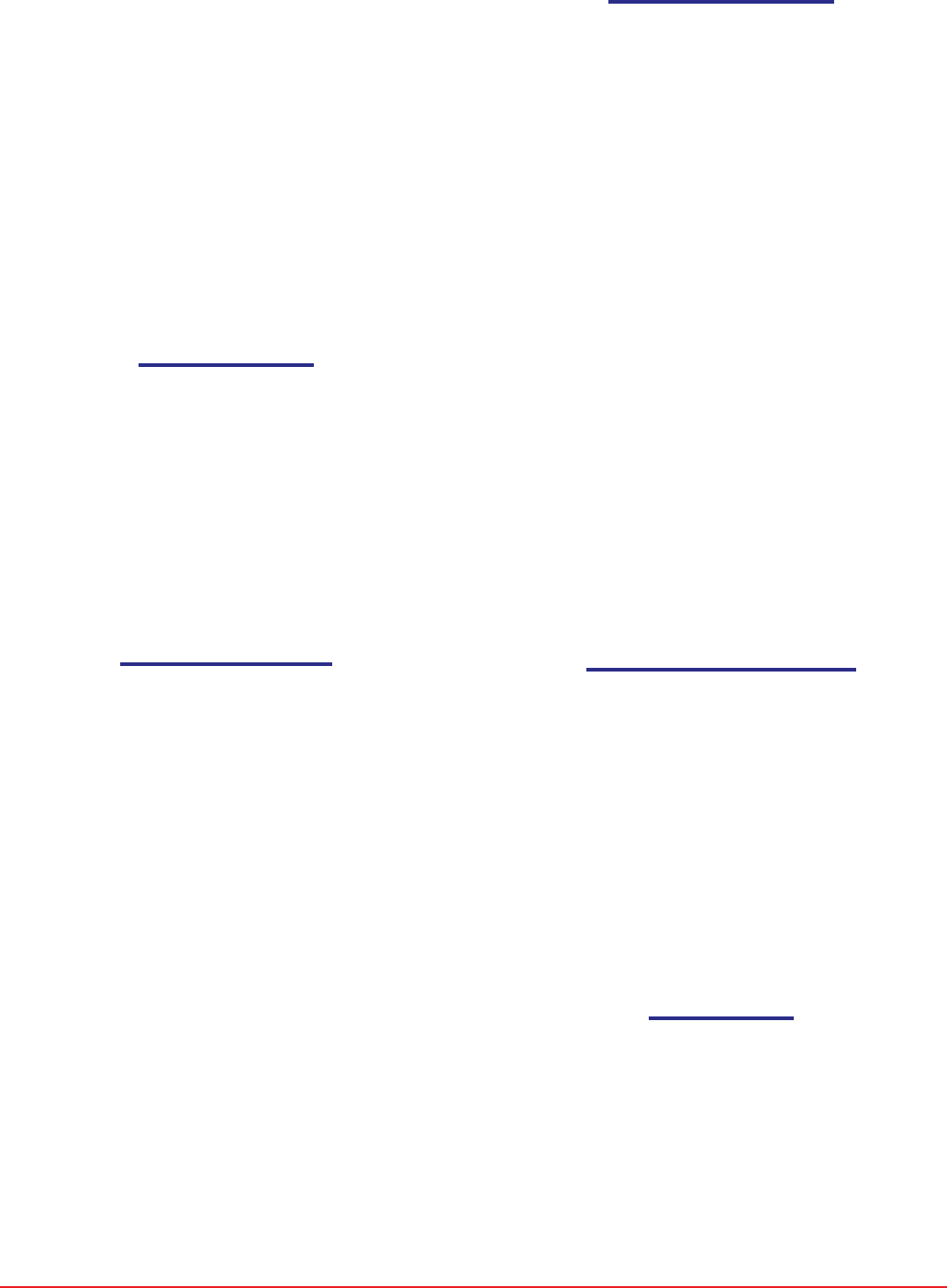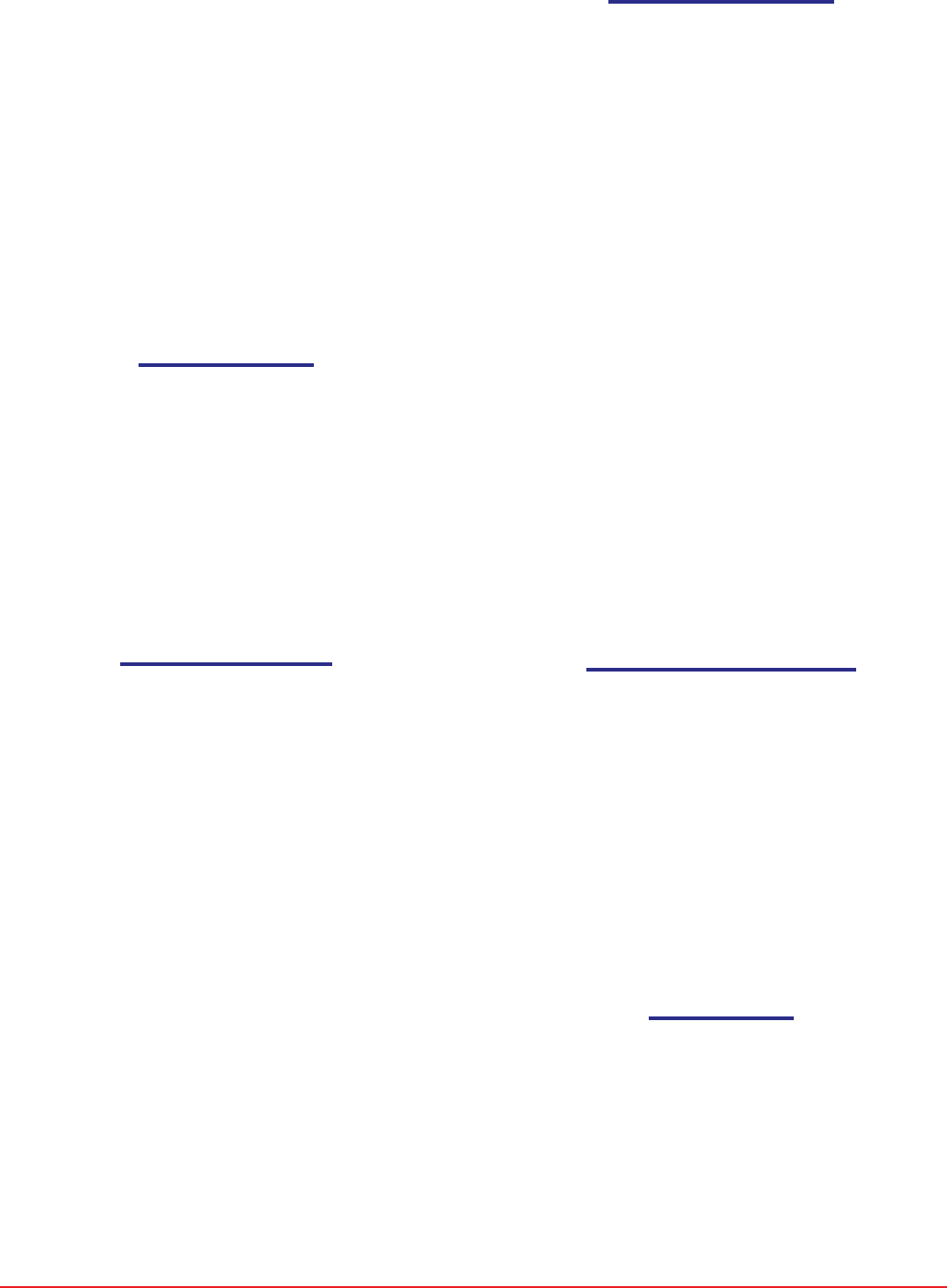
HTTP://WWW.SHORTCOURSES.COM
7
THE SHORT COURSES WEB SITE AND ON-LINE DIGITAL PHOTOGRAPHY BOOKSTORE
A SHORT COURSE IN NIKON COOLPIX 4500 PHOTOGRAPHY
■ To play a movie (page 121) when the first frame is
displayed full-screen on the monitor (it’s marked with
a movie icon), press down the Multi Selector’s center
point once to load the movie and again to play it.
Press the same point to pause and restart the movie.
While paused, press the other points on the Multi
Selector to scroll through frames. Press the zoom
buttons to adjust the sound volume.
■ To add a voice memo to the currently displayed
image (page 120), hold down the FUNC button on top
of the camera and speak into the microphone. To play
back a voice memo, press and release the FUNC
button. Adjust volume with the zoom buttons. To
delete the voice memo, press the button with the trash
can icon while it’s playing.
Using Playback Zoom
1. With the camera in any shooting mode, press the
Playback button twice to display full-screen the
last picture you took.
2. Press or hold down the zoom in (T) button marked
with the magnifying glass icon to zoom the image
up to 6x. The amount of zoom is displayed in the
upper left corner of the monitor.
3. To scroll around the zoomed image, press the
points on the Multi Selector.
4. To cancel zoom, press the zoom-out (W) button.
Using Thumbnail Playback
1. With the camera in any shooting mode, press the
Playback button twice to display full-screen the
last picture you took.
2. Press the zoom out (W) button marked with the
thumbnail grid icon once to display 4 thumbnails
and twice to display 9.
3. Use any of the following commands when viewing
thumbnails:
■■
■■
■ To move the green selection frame from one
image to another, press the points on the Multi
Selector.
■■
■■
■ To move forward or back a page at a time,
rotate the Command Dial.
■■
■■
■ To enlarge the selected thumbnail to fill the
screen, press the zoom in (T) button twice if
viewing nine thumbnails, or once if viewing four.
■■
■■
■ To delete the selected image, press the delete
button marked with the trash can icon. When
prompted to confirm the deletion, press the down
point on the Multi Selector to highlight Ye s, then
press the center or right point to delete the image.
Deleting Some or All Images
1. With the camera in any shooting mode, press the
Playback button twice to display full-screen the
last picture you took.
2. Press the MENU button, press the down point
on the Multi Selector to highlight Delete, then
press the right point to display a list of choices.
3. Press the down or up point on the Multi
Selector to do one of the following:
■ Highlight Erase All Images and press the
center or right point to select it and display a
screen asking you to confirm the deletion.
■ Highlight Selected Images and press the center
or right point to select it and display 6 thumb-
nails. Press the left and right points to scroll the
blue frame through the thumbnail images and
press the up or down point to mark images for
deletion with a trash can icon. (You use the
same procedures to unselect images.) When
done selecting images, press down the Multi
Selector’s center point to display a screen
asking you to confirm the deletions.
4. Press the down or up point on the Multi Selector to
highlight Yes and press the center or right point to
select it.
5. Press the MENU button to hide the menu.
Turning Disable Delete On and Off
1. With the camera in P, S, A, or M mode, press
MENU button to display the shooting menu.
2. Press the right point on the Multi Selector to
highlight the Set-up menu icon, then press the
down point to activate the Set-up menu.
3. Press the down or up point on the Multi Selector to
highlight Disable Delete, and press the right point to
display a list of choices.
4. Press the down or up point on the Multi Selector to
highlight On or Off, then press the center or right
point to select it.
5. Press the MENU button to hide the menu.
Protecting Images
1. With the camera in any shooting mode, press the
Playback button twice to display full-screen the
last picture you took.
2. Press the MENU button, press the up or down
point on the Multi Selector to highlight Protect, and
then press the right point to select it and display 6
thumbnail images.
3. Use the left or right point on the Multi Selector to
highlight a thumbnail image and press the up or