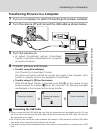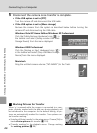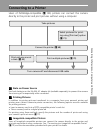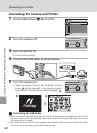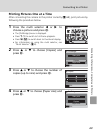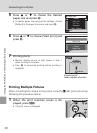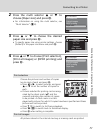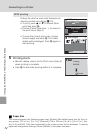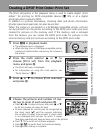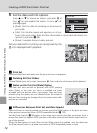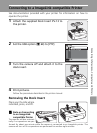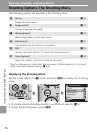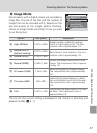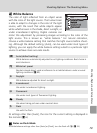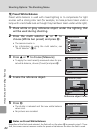73
Connecting to Televisions, Computers, and Printers
Creating a DPOF Print Order: Print Set
The [Print set] option in the playback menu is used to create digital “print
orders” for printing on DPOF-compatible devices (c 125) or at a digital
photo lab which supports DPOF.
In addition to pictures themselves, shooting date and photo information
(shutter speed and aperture) can also be printed.
When the camera is connected to a PictBridge-compatible printer, pictures
can be printed from the printer according to the DPOF print order you have
created for pictures on the memory card. If the memory card is removed
from the camera, you can create the DPOF print order for pictures in the
internal memory and print pictures according to the DPOF print order.
1 Press m in playback mode.
• The playback menu is displayed.
• When printing from a PictBridge-compatible printer,
create print orders before connecting the camera to
the printer.
2 Press the multi selector G or H to
choose [Print set] from the playback
menu and press d.
• The [Print set] menu is displayed.
• For information on using the multi selector, see
“Multi Selector” (c 8).
3 Press G or H to choose [Print selected]
and press d.
4 Choose the pictures and number of cop-
ies (up to nine) of each and press d.
• Press I or J to select pictures, and press G or H
to set the number of copies for each.
• Pictures selected for printing can be recognized by
the check mark (y) and the numeral indicating
the number of copies to be printed. A check mark
is not displayed with pictures for which 0 copies
have been specified and these pictures will not be printed.
• Press v (k) to switch to full-frame playback.
• Press t (j) to switch back to thumbnail display.
• Press d when setting is complete.
MENU
Exit
?
Playback menu
Set up
Print set
Slide show
Delete
Protect
Print set
Print selected
Delete print set
MENU
Exit
Back
w
Print selection