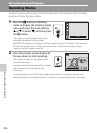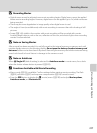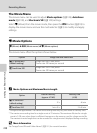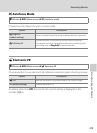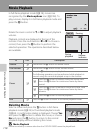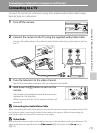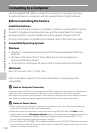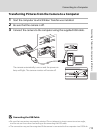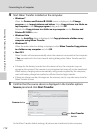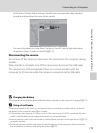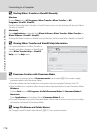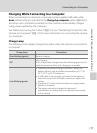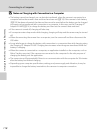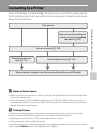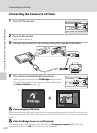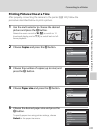114
Connecting to a Computer
Connecting to Televisions, Computers and Printers
4 Start Nikon Transfer installed on the computer.
• Windows 7
When the Devices and Printers K S3000 screen is displayed, click Change
program under Import pictures and videos. Select Copy pictures to a folder on
my computer in the Change program dialog and click OK.
Double-click Copy pictures to a folder on my computer on the Devices and
Printers K S3000 screen.
• Windows Vista
When the AutoPlay dialog is displayed, click Copy pictures to a folder on my
computer using Nikon Transfer.
• Windows XP
When the action selection dialog is displayed, select Nikon Transfer Copy pictures
to a folder on my computer and click OK.
• Mac OS X
Nikon Transfer will start automatically when the camera is connected to the computer
if Yes was selected in the Auto-Launch setting dialog when Nikon Transfer was first
installed.
• If charge for the battery inserted into the camera is low, the computer may not
recognize the camera. If the camera is not recognized, pictures will not be transferred.
When battery charging starts automatically using power supplied by the computer,
wait until battery charge has reached a sufficient level to begin transfer.
• If there are a large number of images on the memory card, it may take some time for
Nikon Transfer to start.
5 Confirm that the source device is displayed in the transfer options
Source panel and click Start Transfer.
At the Nikon Transfer default settings, all pictures are transferred to the computer.
Start Transfer
button
Source device