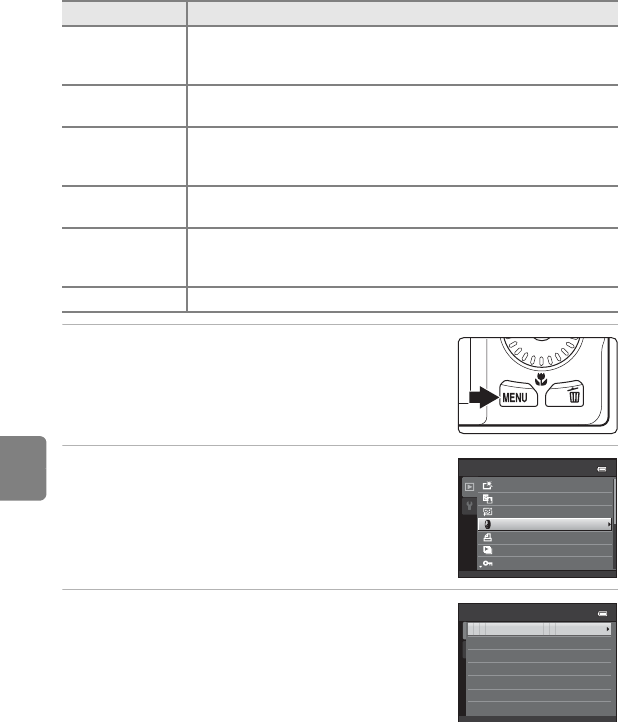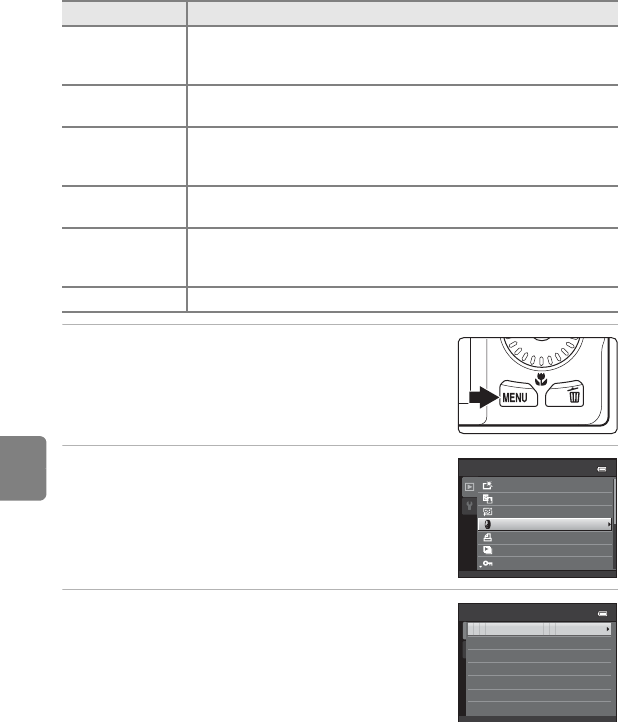
E16
Editing Still Images
Reference Section
p Filter Effects: Applying Digital Filter Effects
Digital filter effects can be used to apply a variety of effects to images. The
following effects are available. Copies created with the filter effects function are
saved as separate files.
1
Display the desired image in full-frame
playback mode (
A
30) or thumbnail playback
mode (
A
31) and press the
d
button.
2 Use the multi selector to select p Filter
effects and press the k button.
3 Press the multi selector H or I to select an
effect, and press the k button.
• When Cross screen, Fisheye, Miniature effect, or
Painting is selected, proceed to step 5.
Type Description
Soft
Soften the image by adding a slight blur around the center of the
image. In images captured with face priority (A 67) or pet detection
(A46) selected, areas around faces will be blurred.
Selective color
Keep one specified color in the image, and change the other colors to
black and white.
Cross screen
Produce star-like rays of light that radiate outward from bright objects
such as sunlight reflections or street lights. This effect is suitable for
night scenes.
Fisheye
Make an image look as if it were captured with a fisheye lens. This
effect is well-suited for images captured in macro mode.
Miniature effect
Make an image look like a miniature scene captured in macro mode.
This effect is well-suited for images captured from a high vantage
point with the main subject at the center of the image.
Painting Gives images a hand-painted appearance.
Playback menu
Print order
Protect
Quick retouch
D-Lighting
Skin softening
Filter eects
Slide show
Filter eects
Painting
Soft
Selective color
Cross screen
Fisheye
Miniature eect