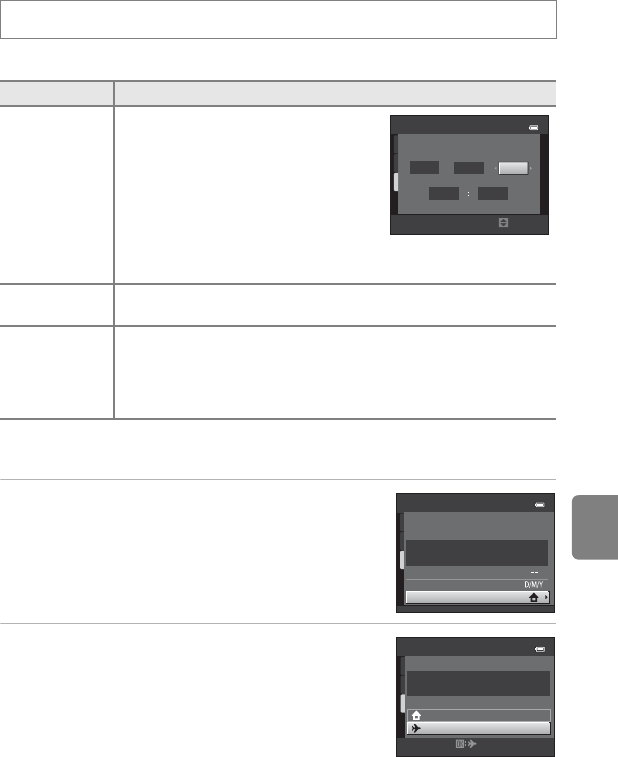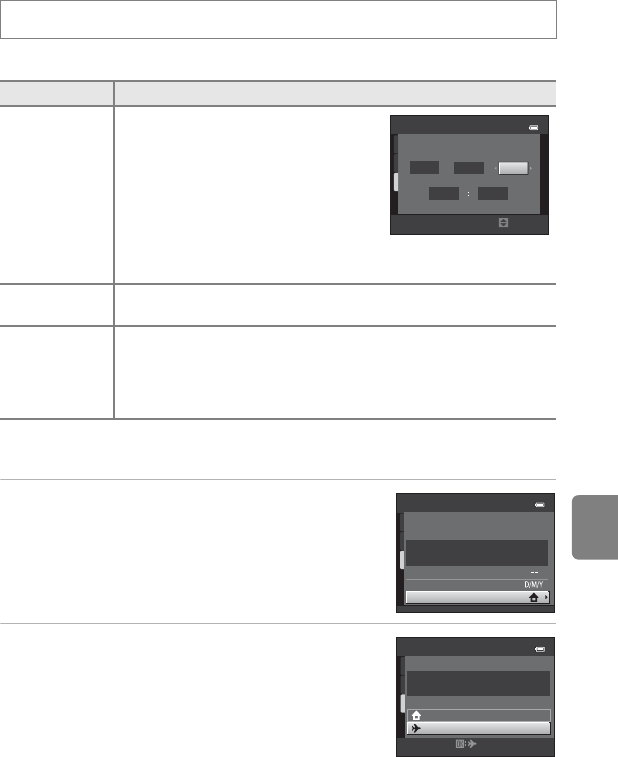
E55
The Setup Menu
Reference Section
Time Zone and Date
Set the camera clock.
Selecting the Travel Destination Time Zone
1 Use the multi selector to select Time zone
and press the k button.
• The Time zone screen is displayed.
2 Select x Travel destination and press the k
button.
• The date and time displayed in the monitor changes
according to the region currently selected.
d button M z tab M Time zone and date
Option Description
Date and time
Set camera clock to current date and
time.
Use the multi selector to set the date and
time in the date screen.
• Select an item: Press K or J (changes
between D, M, Y, hour, minute).
• Edit the highlighted item: Rotate the
multi selector, or press H or I.
• Apply the setting: Select the minute
setting and press the k button.
Date format
The available date formats are Year/Month/Day, Month/Day/Year,
and Day/Month/Year.
Time zone
w Home time zone can be specified and daylight saving time can be
enabled or disabled. When the travel destination (x) is selected, the
time difference (E57) between the travel destination and the home
time zone (w) is automatically calculated and the date and time in the
selected region are saved. This can be useful when travelling.
Date and time
M
D
Y
2011
01
01
00
00
Edit
London, Casablanca
Time zone and date
15/11/2011 15:30
Time zone
Date and time
Date format
Time zone
15/11/2011 15:30
Home time zone
Travel destination
London, Casablanca