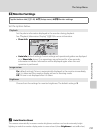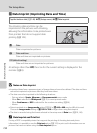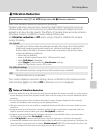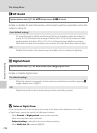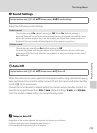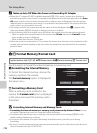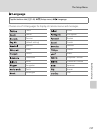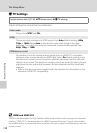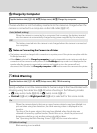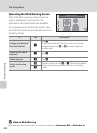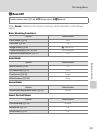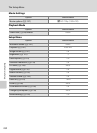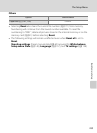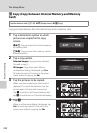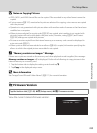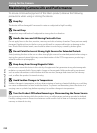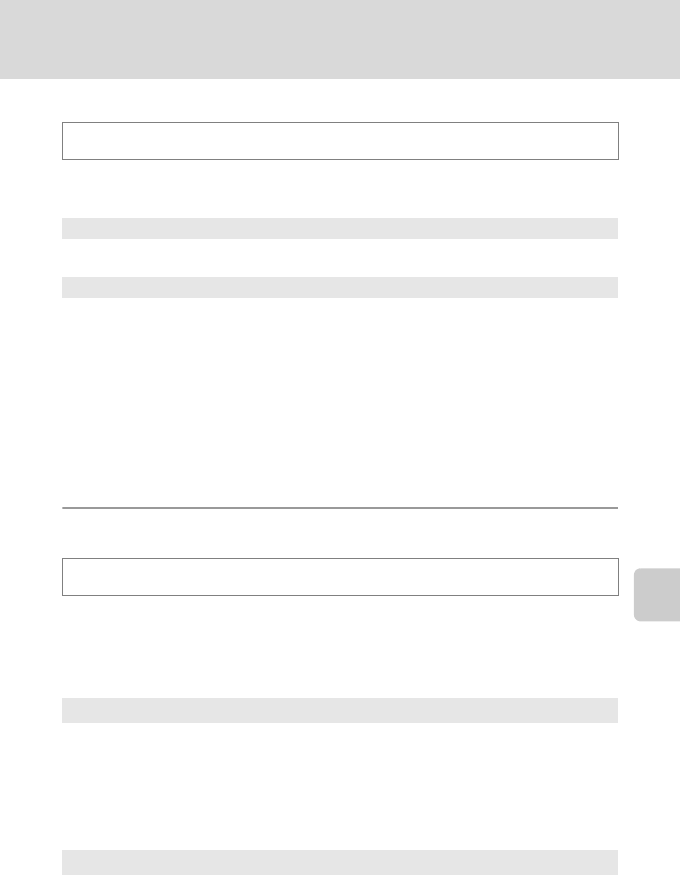
159
The Setup Menu
Basic Camera Setup
V Charge by Computer
Choose whether or not the battery inserted into the camera is charged when the
camera is connected to a computer via the USB cable (A 137).
B Notes on Connecting the Camera to a Printer
• The battery cannot be charged with connection to a printer, even if the printer complies with the
PictBridge standard.
• When Auto is selected for Charge by computer, it may be impossible to print pictures with direct
connection of the camera to some printers. If the PictBridge startup screen is not displayed in the
monitor after the camera is connected to a printer and turned on, turn the camera off and
disconnect the USB cable. Set Charge by computer to Off and reconnect the camera to the printer.
d Blink Warning
Specify whether or not the camera detects human subjects that have blinked with
shooting using face detection (A 49) when shooting in the following modes.
• G (easy auto) mode (A 24) or A (auto) mode (A 51)
• Portrait (A 64) or Night portrait (A 65) is selected for the scene mode.
Tap the bottom tab (A146) M z (Setup menu) M V Charge by computer
Auto (default setting)
When the camera is connected to a computer that is running, the battery inserted
into the camera is automatically charged using power supplied by the computer.
Off
The battery inserted into the camera is not charged when the camera is connected
to a computer.
Tap the bottom tab (A146) M z (Setup menu) M d Blink warning
On
When the camera detects that one or more human subjects may have blinked in a
picture taken using face detection, the blink warning screen is displayed in the
monitor.
The face of the human subject that may have blinked when the shutter was
released is framed by a yellow border. Should this occur, check the picture and
determine whether or not another picture should be taken.
See “Operating the Blink Warning Screen” (A 160) for more information.
Off (default setting)
Blink warning is not enabled.