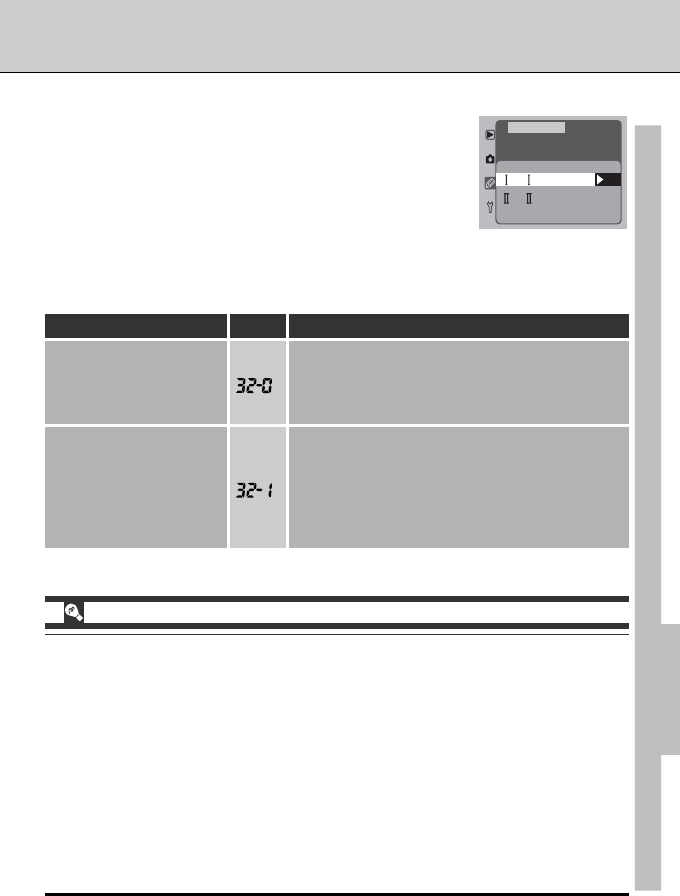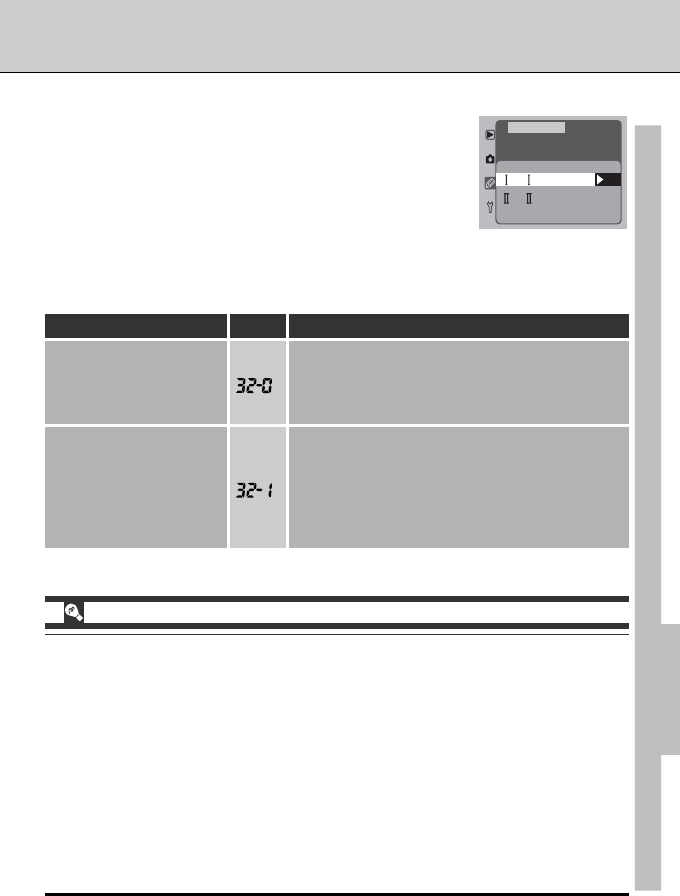
181
CUSTOM SETTINGS AND OTHER MENUS—CUSTOM SETTINGS
Custom Setting 32: Color Mode
Your Nikon digital camera offers you a choice of color modes
for recording digital photographs. Choose a setting suited to
your production work-flow and the task at hand. When open-
ing photographs in an application that supports color man-
agement, select a color profile that matches the color setting
in effect at the time the photograph was taken. Note that if
you convert the image to a different color space when opening it, you will not
achieve exactly the same colors as the original. If the image is converted to a color
space with a narrower gamut, tonal discontinuities may be observed.
OK
Color Mode
F32
CSM MENU
(
sRGB
)
(
AdobeRGB
)
DescriptionOption No.
This setting is adapted to the sRGB color space,
which reproduces colors as seen with little or no
editing. It is particularly suited to human portrait
subjects.
I (sRGB)
(default)
Images recorded in this mode are adapted to the
Adobe RGB color space. This color space is ca-
pable of expressing a wider range colors than the
sRGB color space, making it the preferred choice in
studio settings and commercial production work-
flows.
II (Adobe RGB)
Color Mode II
Photographs taken in Mode II include an embedded ICC profile, ensuring that the correct
color-space settings can be selected automatically when the images are opened in Adobe
Photoshop or in other applications that support color management (see the documentation
provided with the application for details). Note, however, that while the system for recording
Mode II images is based on Exif and DCF, it is not in strict conformity with these standards.
Mode I is recommended when taking photographs that will be viewed on other cameras or
Exif/DCF-compatible devices, or that will be printed using ExifPrint, the direct printing option
on some household printers, or kiosk printing or other commercial print services. For informa-
tion on whether your printer or print service supports ExifPrint, refer to the documentation
provided with your printer or speak to your photofinisher. For best results, use Nikon View or
Nikon Capture 3, which make excellent additions to any imaging workflow. Nikon Capture 3 is
unique in its ability to directly edit NEF files without affecting the image quality of the original,
and belongs at the first stage of any production workflow involving image editing software.