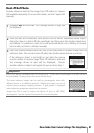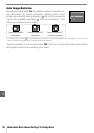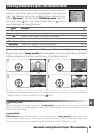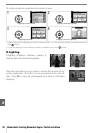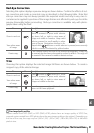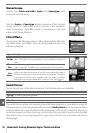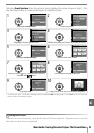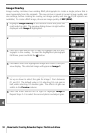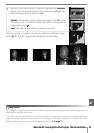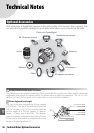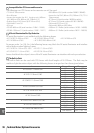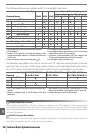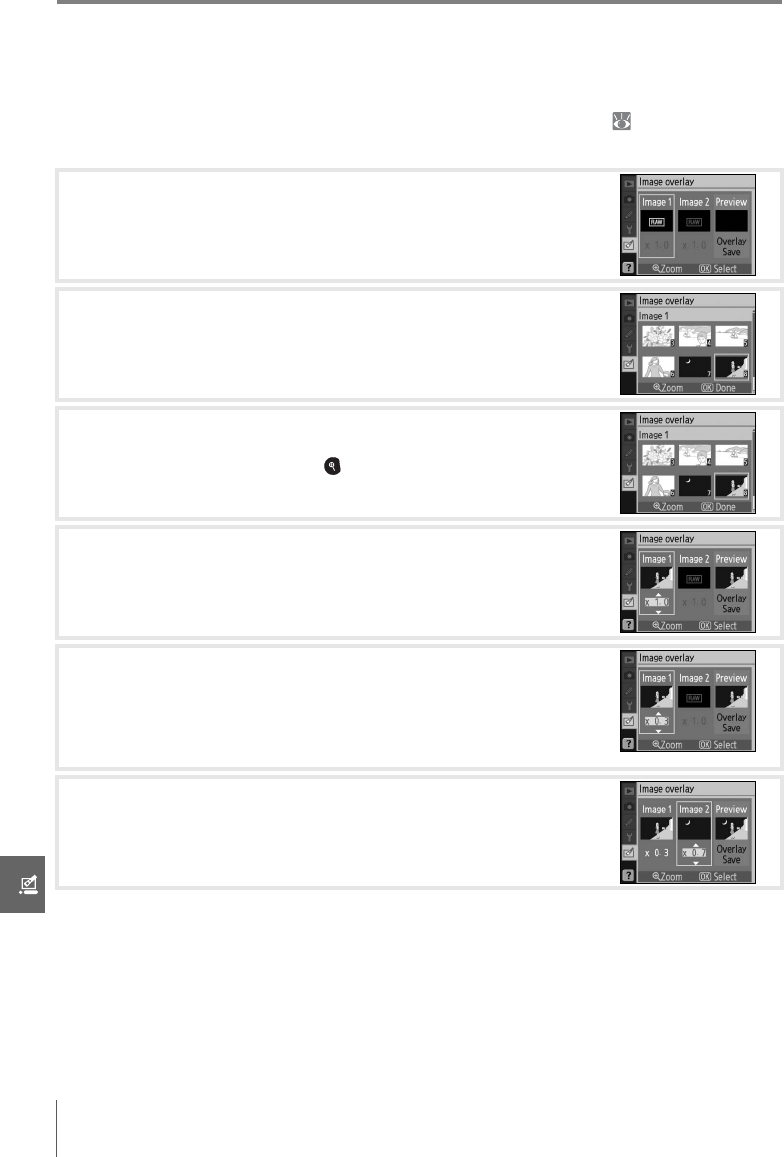
94 Menu Guide/Creating Retouched Copies: The Retouch Menu
Image Overlay
Image overlay combines two existing RAW photographs to create a single picture that is
saved separately from the originals. The new picture is saved at current image quality and
size settings; before creating an overlay, set image quality and size ( 30; all options are
available). To create a RAW image, choose an image quality of NEF (RAW).
1
Highlight Image overlay in the retouch menu and press the
multi selector right. The preview dialog shown at right will be
displayed with Image 1 highlighted.
2
Press OK. A picture selection dialog will be displayed.
3
Press the multi selector left or right to highlight the first pho-
tograph in the overlay. To view the highlighted photograph
full frame, press and hold the button.
4
Press OK to select the highlighted image and return to the pre-
view display. The selected image will appear as Image 1.
5
Optimize exposure for the overlay by pressing the multi selec-
tor up or down to select the gain for image 1 from between
0.1 and 2.0. The default value is 1.0; selecting 0.5 cuts gain in
half, while selecting 2.0 doubles gain. The effects of gain are
visible in the Preview column.
6
Press the multi selector left or right to highlight Image 2.
Repeat Steps 2–5 to select the second photo and adjust gain.