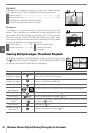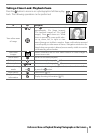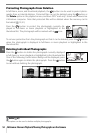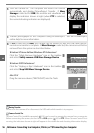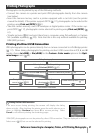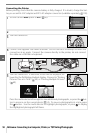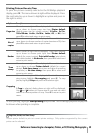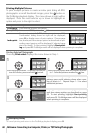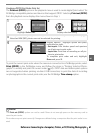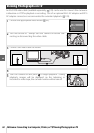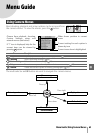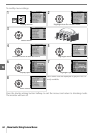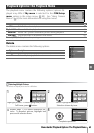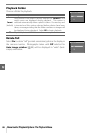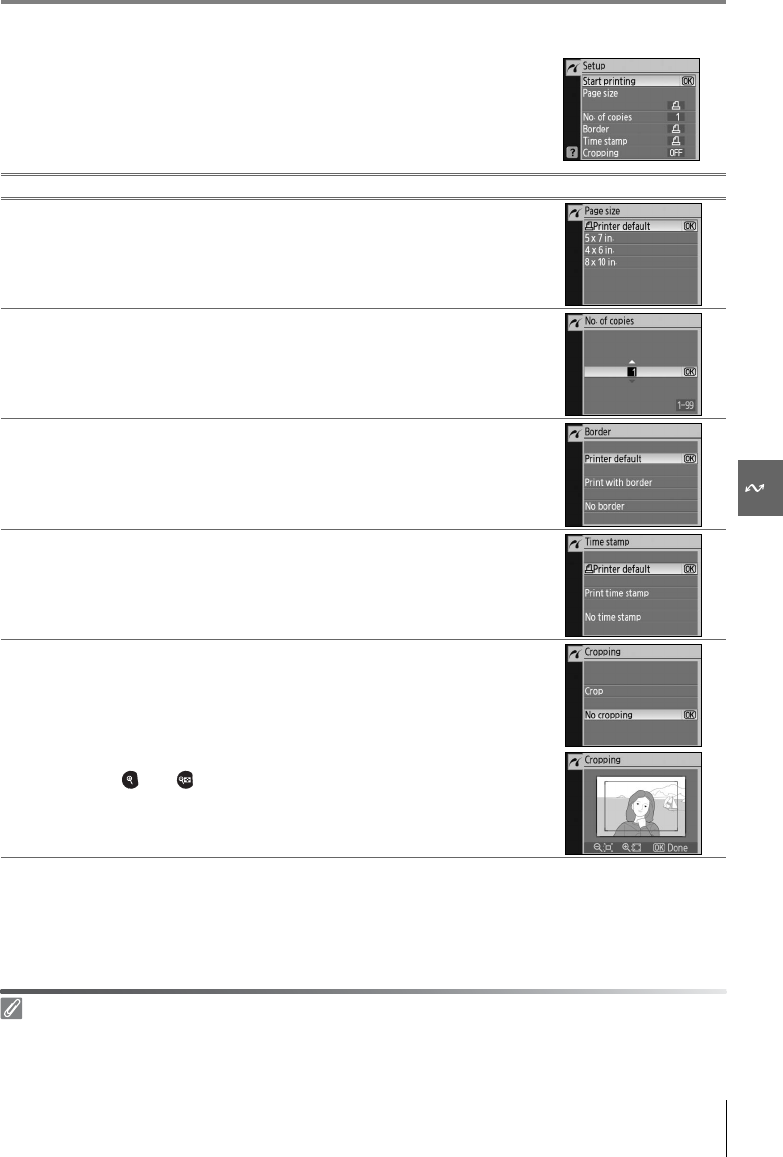
Reference: Connecting to a Computer, Printer, or TV/Printing Photographs 59
Printing Pictures One at a Time
To print the picture currently selected in the PictBridge playback
display, press OK. The menu shown at right will be displayed. Press
the multi selector up or down to highlight an option and press to
the right to select.
To start printing, highlight Start printing and press OK. The PictBridge playback display will
be shown when printing is complete.
Option Description
Page size
Menu shown at right will be displayed. Press multi selector
up or down to choose page size from Printer default
(default page size for current printer), 3.5x5in., 5x7in.,
100x150mm, 4x6in., 8x10in., Letter, A3, or A4, then
press OK to select and return to print menu.
No. of
copies
Menu shown at right will be displayed. Press multi selector
up or down to choose number of copies (maximum 99), then
press OK to select and return to print menu.
Border
Menu shown at right will be displayed. Press multi selector
up or down to choose print style from Printer default
(default for current printer), Print with border (print photo
with white border), or No border, then press OK to select and
return to print menu.
Time
stamp
Menu shown at right will be displayed. Press multi selector
up or down to choose Printer default (default for current
printer), Print time stamp (print time and date of recording
on photo), or No time stamp, then press OK to select and
return to print menu.
Cropping
Menu shown at right will be displayed. To exit without crop-
ping picture, highlight No cropping and press OK. To crop
picture, highlight Crop and press multi selector right.
If Crop is selected, dialog shown at right will be displayed.
Use and buttons to choose size of crop and use multi
selector to choose position of crop. Press OK to return to print
menu.
Page Size, Border, and Time Stamp
Choose printer default to print at current printer settings. Only options supported by the current
printer can be selected.