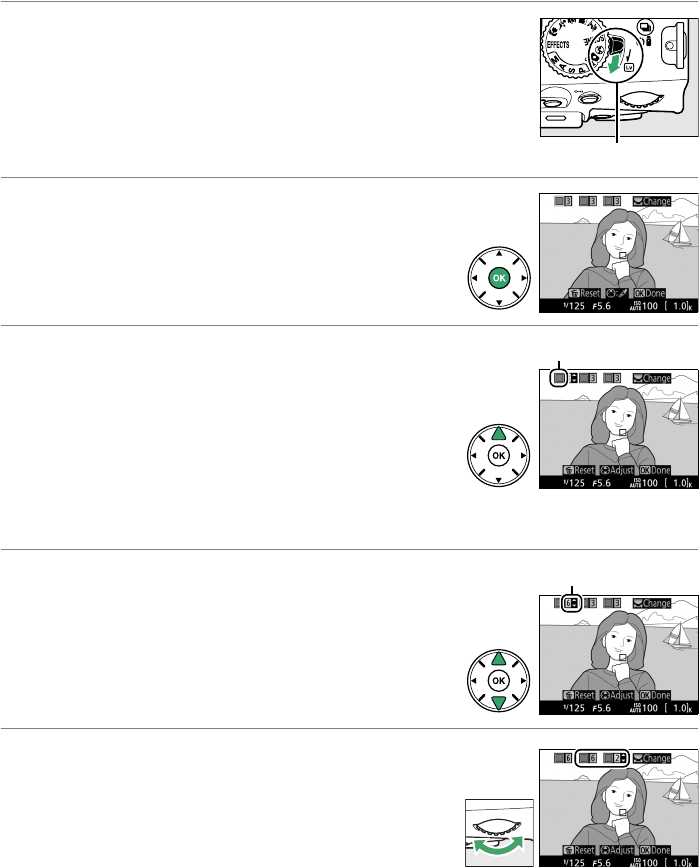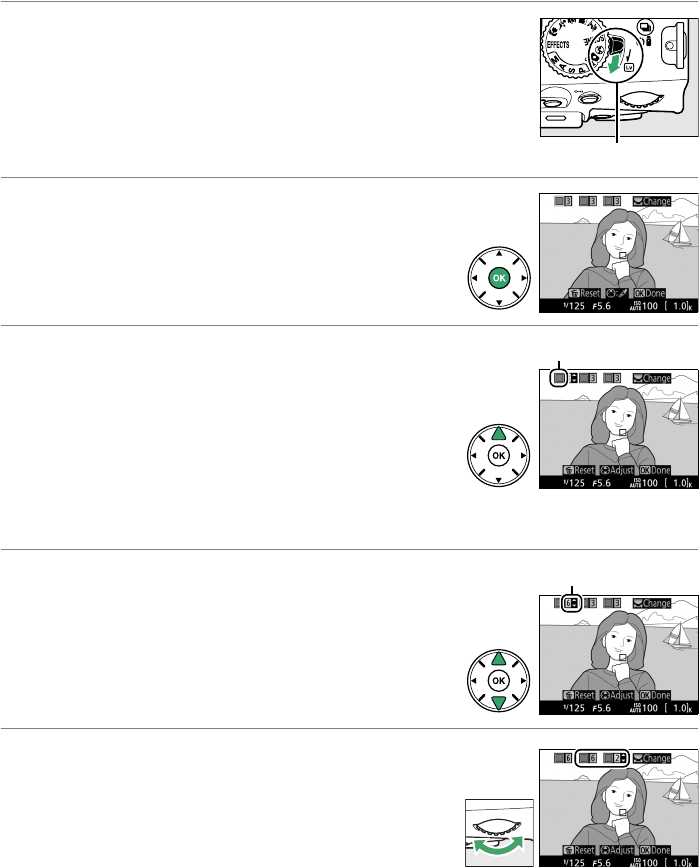
116
❚❚3 Selective Color
1 Select live view.
Rotate the live view switch to raise the mirror and display
the view through the lens in the monitor.
2 Display options.
Press J to display selective color options.
3 Select a color.
Frame an object in the white square in the center
of the display and press 1 to choose the color of
the object as one that will remain in the final
image (the camera may have difficulty detecting
unsaturated colors; choose a saturated color).
To
zoom in on the center of the display for more
precise color selection, press X.
Press W to zoom out.
4 Choose the color range.
Press 1 or 3 to increase or decrease the range of
similar hues that will be included in the final
image.
Choose from values between 1 and 7;
note that higher values may include hues from
other colors.
5 Select additional colors.
To select additional colors, rotate the command
dial to highlight another of the three color boxes
at the top of the display and repeat Steps 3 and 4
to select another color.
Repeat for a third color if
desired.
To deselect the highlighted color, press
O (To remove all colors, press and hold O.
A confirmation dialog will be
displayed; select Ye s).
Live view switch
Selected color
Color range