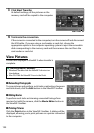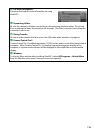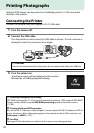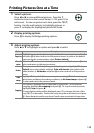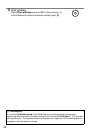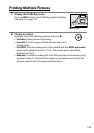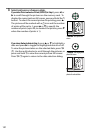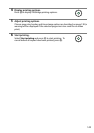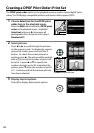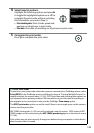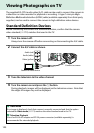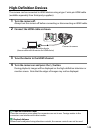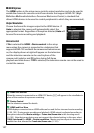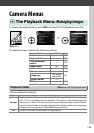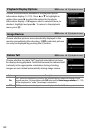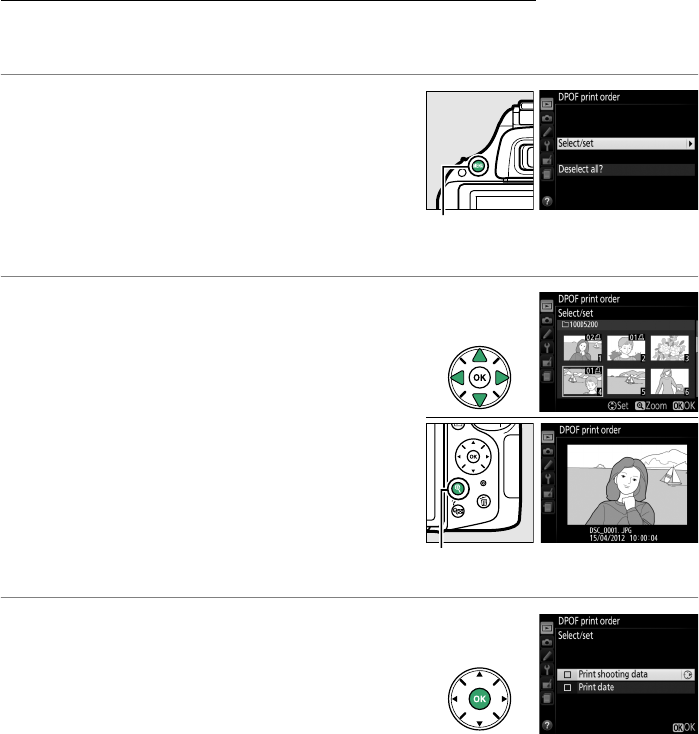
143
Creating a DPOF Print Order: Print Set
The DPOF print order option in the playback menu is used to create digital “print
orders” for PictBridge-compatible printers and devices that support DPOF.
1 Choose Select/set for the DPOF print
order item in the playback menu.
Press the G button and select DPOF print
order in the playback menu.
Highlight
Select/set and press 2 (to remove all
photographs from the print order, select
Deselect all?).
2 Select pictures.
Press 4 or 2 to scroll through the pictures
on the memory card.
To display the current
picture full screen, press and hold the X
button.
To select the current picture for
printing, press 1.
The picture will be marked
with a Z icon and the number of prints will
be set to 1; press 1 or 3 to specify the
number of prints (up to 99; to deselect the
picture, press 3 when the number of prints
is 1).
Continue until all the desired pictures
have been selected.
3 Display imprint options.
Press J to display data imprint options.
G button
X button: View photo full screen