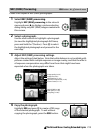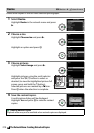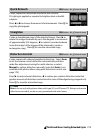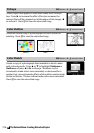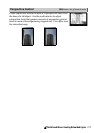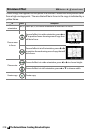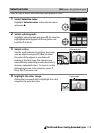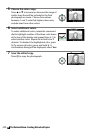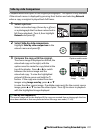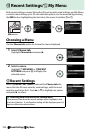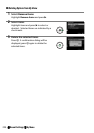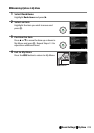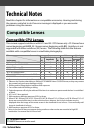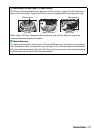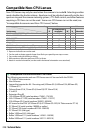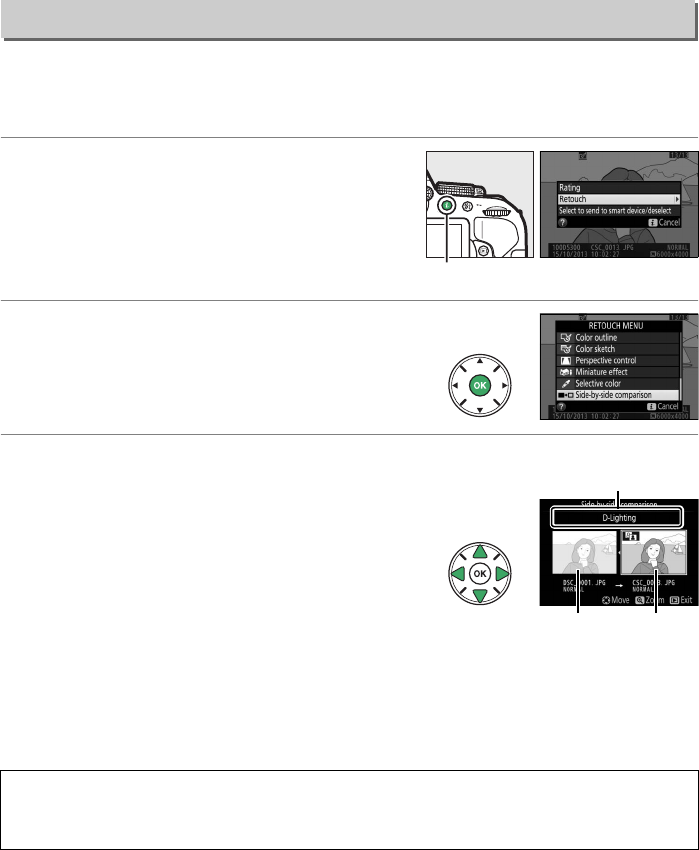
221N The Retouch Menu: Creating Retouched Copies
Compare retouched copies to the original photographs.
This option is only available
if the retouch menu is displayed by pressing the P button and selecting Retouch
when a copy or original is played back full frame.
1 Select a picture.
Select a retouched copy (shown by a N icon)
or a photograph that has been retouched in
full-frame playback.
Press P, then highlight
Retouch and press J.
2 Select Side-by-side comparison.
Highlight Side-by-side comparison in the
retouch menu and press J.
3 Compare the copy with the original.
The source image is displayed on the left, the
retouched copy on the right, with the
options used to create the copy listed at the
top of the display.
Press 4 or 2 to switch
between the source image and the
retouched copy.
To view the highlighted
picture full frame, press and hold the X
button.
If the copy was created from two
images using Image overlay, press 1 or 3
to view the other source image.
If multiple copies exist for the current source
image, press 1 or 3 to view the other copies.
Press J to return to playback
with the highlighted image displayed.
Side-by-side Comparison
D Side-by-side comparison
The source image will not be displayed if the copy was created from a photograph that has
since been deleted or that was protected when the copy was made (0 143).
P button
Options used to create
copy
Source
image
Retouched
copy