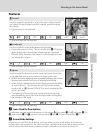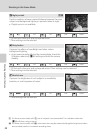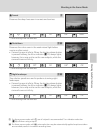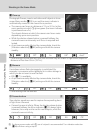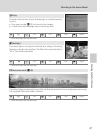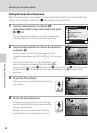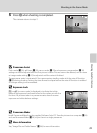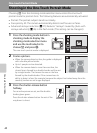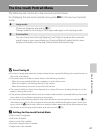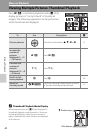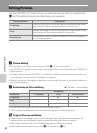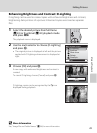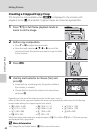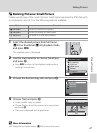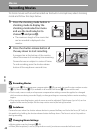41
One-touch Portrait Mode
The One-touch Portrait Menu
The following item can be set in the one-touch portrait menu.
For displaying the one-touch portrait menu, press d in the one-touch portrait
mode.
B Face-Priority AF
• If no face is recognized when the shutter-release button is pressed halfway, the camera focuses on
the center of the frame.
• The camera may be unable to detect faces in the following situations:
- When faces are partially hidden by sunglasses or other obstructions
- When the subject is not looking directly at the camera
- When faces take up too much or too little of the frame
• The camera’s ability to detect faces depends on a variety of factors, including whether or not the
subject is facing the camera.
• If the yellow double border blinks when the shutter-release button is pressed halfway, the camera
was unable to focus. Release the button and try again.
• In some rare cases shooting subjects with which autofocus may not perform as expected (A23),
the subject may not be in focus despite the fact that the double border glows green. Should this
occur, switch to A (auto) mode, refocus on another subject positioned at the same distance from
the camera as the actual portrait subject, and use focus lock (A23).
C Settings for One-touch Portrait Mode
• Flash mode: Changeable
• Self-timer: Available
• Macro mode: Not available
• Exposure compensation: Available
• Digital zoom: Not available
A Image mode
Choose an image size and quality (A67).
Changes made to the settings in the image mode apply to all shooting modes.
E Portrait effect
You can choose from [Normal], [Brighter], and [Softer] to produce skin tones and
overall image in your own preferences. Choosing [Brighter] makes the skin tones
brighter and clearer, and choosing [Softer] softens the overall image.