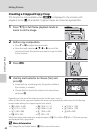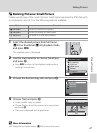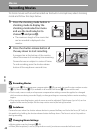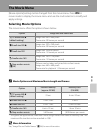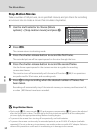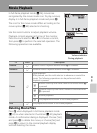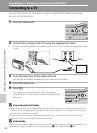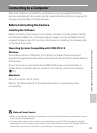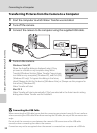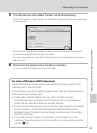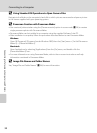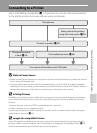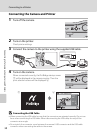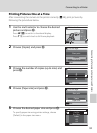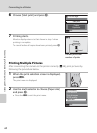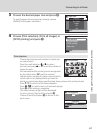54
Connecting to a Computer
Connecting to Televisions, Computers and Printers
Transferring Pictures from the Camera to a Computer
1 Start the computer to which Nikon Transfer was installed.
2 Turn off the camera.
3 Connect the camera to the computer using the supplied USB cable.
4 Turn on the camera.
Windows Vista/XP
When the AutoPlay dialog is displayed, select [Copy
pictures to a folder on my computer using Nikon
Transfer] (Windows Vista) or [Nikon Transfer Copy pictures
to a folder on my computer] (Windows XP), and click [OK]
(Windows XP only). To bypass this dialog in the future,
check [Always do this for this device:] (Windows Vista), or [Always use this program for
this action.] (Windows XP).
Nikon Transfer will start.
Mac OS X
Nikon Transfer will start automatically if [Yes] was selected in the Auto-Launch setting
dialog when Nikon Transfer was first installed.
B Connecting the USB Cable
When connecting the USB cable, be sure that the connectors are oriented correctly. Do not use force
when connecting the USB cable. When disconnecting the USB cable, do not pull the connector at an
angle.
Do not pinch the connector cover between the camera’s USB connector and the USB cable
connector when connecting the cable to the camera.
Connection may not be recognized when the camera is connected to a computer via a USB hub.