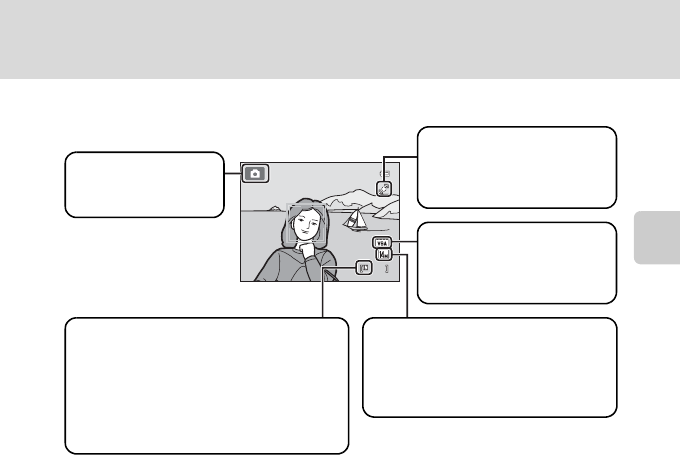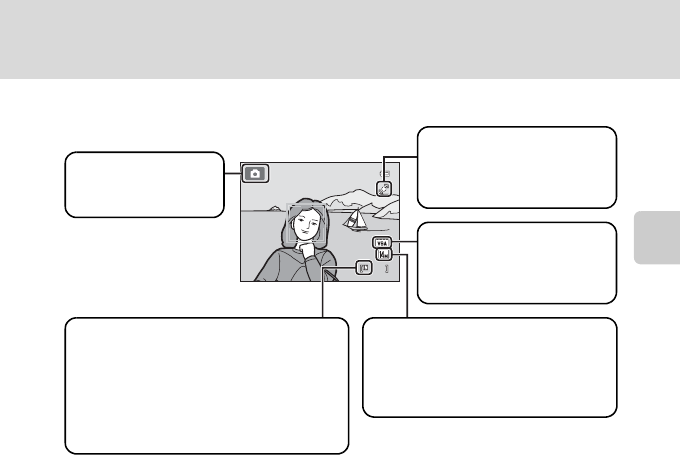
23
Step 1 Turn the Camera On and Select A (Auto) Mode
Basic Photography and Playback: A (Auto) Mode
Indicators Displayed in A (Auto) Mode
• The indicators and photo info displayed during shooting and playback will turn
off after a few seconds (A 141).
• When the monitor has turned off in standby mode to save power (the power-
on lamp is blinking) (A 147), press the following button to reactivate it.
- Power switch, the shutter-release button, A button, or b (e movie-record)
button
D Functions Available in A (Auto) Mode
• The flash mode (A 31) can be adjusted and the self-timer (A 33), macro mode (A 34), and the
exposure compensation (A 35) can be applied.
• Press the d button to specify settings for all shooting menu items (A 37) according to
shooting conditions. The combination of image quality (compression) and image size can be set
by using the Image mode option in the shooting menu.
D Motion Detection
See Motion detection (A145) in the setup menu (A135) for more information.
D Electronic Vibration Reduction
When the flash mode (A 31) is set to W (off) or Y (slow sync) with Electronic VR (A 144) in the
setup menu set to Auto, the w icon may appear in the monitor.
The appearance of w indicates shooting conditions in which the effects of camera shake can be
pronounced. In these situations, the camera reduces the effects of camera shake in pictures before
recording them.
9
Image mode
The combination of image quality
(compression) and image size is
displayed. The default setting is
k 4320×3240.
Motion detection icon
The effects of the subject
movement and camera shake
are reduced.
Movie options
A movie option is displayed
for movie recording (A 115,
118).
Internal memory indicator
Indicates that images will be stored on the
camera’s internal memory (approximately
45 MB).
When a memory card is inserted in the
camera, C does not appear and images
will be stored on the memory card.
Shooting mode
A displayed in A
(auto) mode.