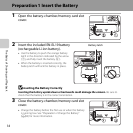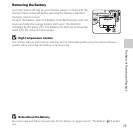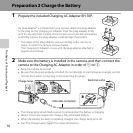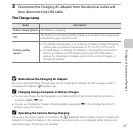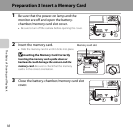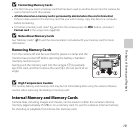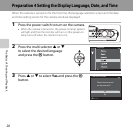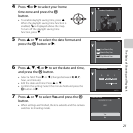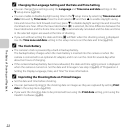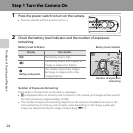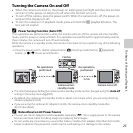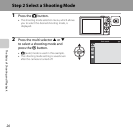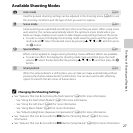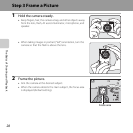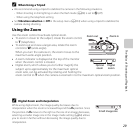22
The Basics of Shooting and Playback
C Changing the Language Setting and the Date and Time Setting
• You can change these settings using the Language and Time zone and date settings in the
z setup menu (A104).
• You can enable or disable daylight saving time in the z setup menu by selecting Time zone and
date followed by Time zone. Press the multi selector K and then H to enable daylight saving
time and move the clock forward one hour; press I to disable daylight saving time and move the
clock back one hour. When the travel destination (x) is selected, the time difference between the
travel destination and the home time zone (w) is automatically calculated and the date and time
in the selected region are saved at the time of shooting.
• If you exit without setting the date and time, O will flash when the shooting screen is displayed.
Use the Time zone and date setting in the setup menu to set the date and time (A104).
C The Clock Battery
• The camera’s clock is powered by a built-in backup battery.
The backup battery charges when the main battery is inserted into the camera or when the
camera is connected to an optional AC adapter, and it can run the clock for several days after
about ten hours of charging.
• If the camera’s backup battery becomes exhausted, the date and time setting screen is displayed
when the camera is turned on. Set the date and time again. See step 3 (A20) of “Preparation 4
Setting the Display Language, Date, and Time” for more information.
C Imprinting the Shooting Date on Printed Images
• Set the date and time before shooting.
• You can permanently imprint the shooting date on images as they are captured by setting Print
date in the setup menu (A104).
• If you want the shooting date to be printed without using the Print date setting, print using the
ViewNX 2 software (A88).