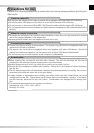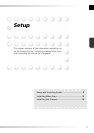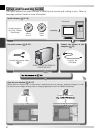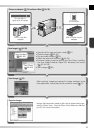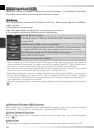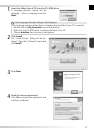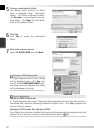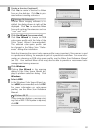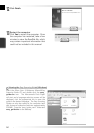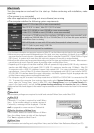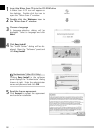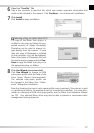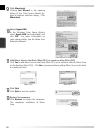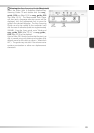12
Device Registration
Windows 2000 Professional
A “Digital Signature Not Found” dialog will also be displayed the fi rst time the scanner is
connected and turned on following installation of Nikon Scan. Click Yes to register the
scanner with the system.
Windows XP, Windows Me, Windows 98 SE
Once Nikon Scan has been installed, the scanner will automatically be registered with the
system the fi rst time the scanner is connected and turned on ( 66).
6
Click Yes
Click Yes to create the destination
folder.
7
Select the scanner drivers
Select LS-40/50/5000 and click Next.
Windows 2000 Professional
A “Digital Signature Not Found” dialog
will be displayed twice; click Yes each
time (if the LS-4000/8000/9000 scan-
ner drivers were not selected, this dialog
will be displayed only once).
5
Choose a destination folder
The default install location for Nikon
Scan is displayed under “Destination
Folder.” To choose a different location,
click Browse… and navigate to the de-
sired folder. Click Next to install Nikon
Scan to the selected folder.