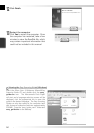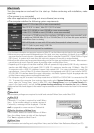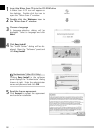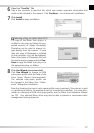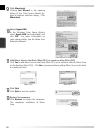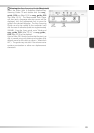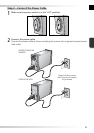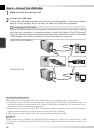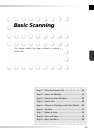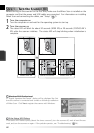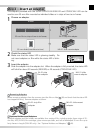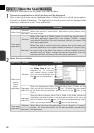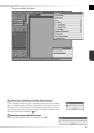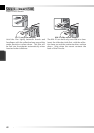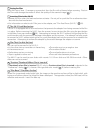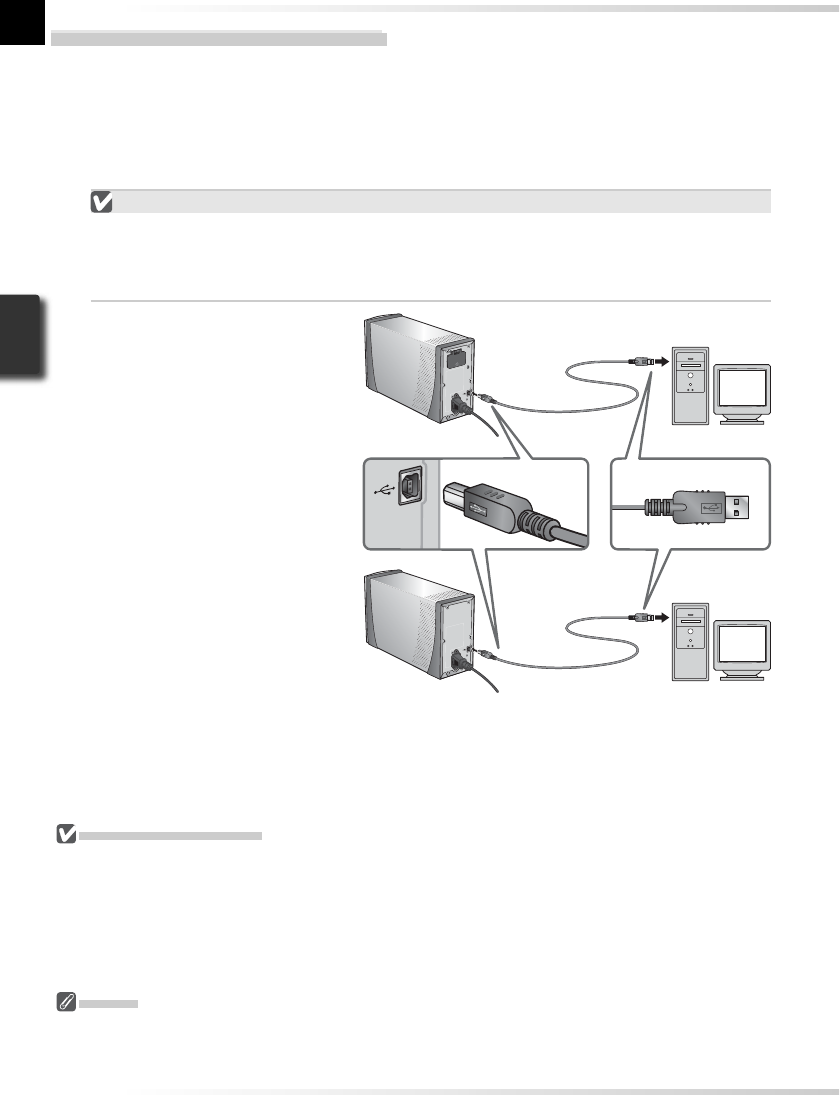
22
Step 3 — Connect the USB Cable
1
Make sure that the scanner is off
2
Connect the USB cable
Connect the USB cable provided with the scanner as shown below. Connect the scanner
directly to the computer; do not connect the cable via a USB hub or keyboard.
Connecting the USB Cable
Connect the fl at connector to the computer, the square connector to the scanner, making
sure that each connector is correctly oriented to match the shape of the USB terminal.
Using the wrong connector or attempting to insert the connectors in another orientation
could damage not only the connector, but also the scanner or computer.
Connecting the Scanner
• Do not connect or disconnect USB cables while Nikon Scan is starting or after it has started.
• The scanner may not function as expected when used with other USB devices. Should the scanner not
function as expected, use the scanner with all other USB devices disconnected. Do not connect two or
more scanners to the computer simultaneously.
• Do not connect or disconnect USB or IEEE 1394 interface cables or operate camera control software for
digital cameras connected via USB while the scanner status LED is blinking.
• After disconnecting the cable, wait a few seconds before connecting it again.
USB 2.0
When connected to a Windows XP, Windows 2000 Professional, or Mac OS X computer with a USB
2.0 interface, the 5000 ED and COOLSCAN V ED support high-speed USB with transfer speeds up to
480Mbps.
COOLSCAN V ED
SUPER COOLSCAN 5000 ED