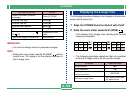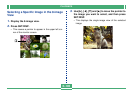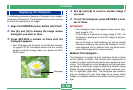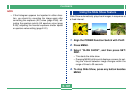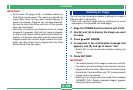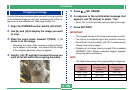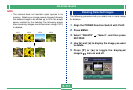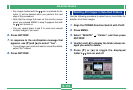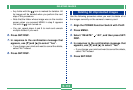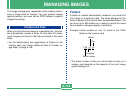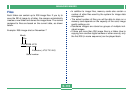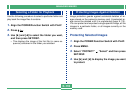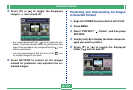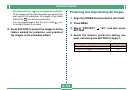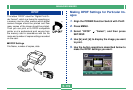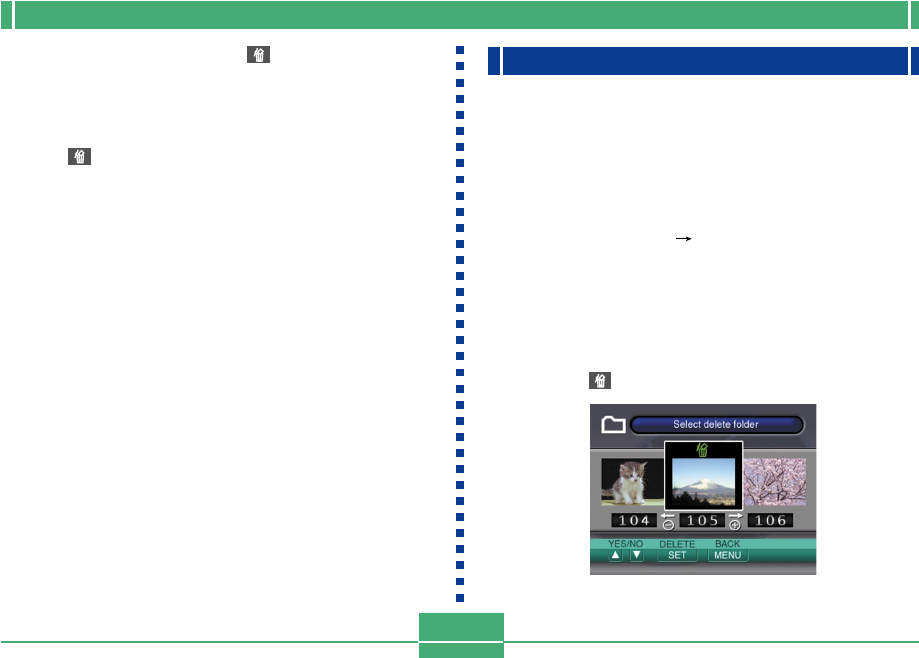
DELETING IMAGES
E-112
• Any image marked with the icon is marked for de-
letion. It will be deleted when you perform the next
step of this procedure.
• Note that the image that was on the monitor screen
when you pressed MENU in step 2 appears first with
its icon turned on.
• You can repeat steps 4 and 5 to mark and unmark
multiple images if you want.
6.
Press SET/DISP.
7.
In response to the confirmation message that
appears, use [̄] and [̆] to select “Yes”.
• If you change your mind and want to cancel the delete,
select “No” instead.
8.
Press SET/DISP.
Deleting All Images in Selected Folders
Use the following procedure to select one or more folder for
deletion of all their images.
1.
Align the POWER/Function Switch with PLAY.
2.
Press MENU.
3.
Select “DELETE” “Folder”, and then press
SET/DISP.
4.
Use [̈] and [̇] to display the folder whose im-
ages you want to delete.
5.
Press [̄] or [̆] to toggle the displayed
folder’s icon on and off.