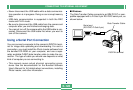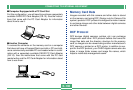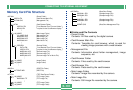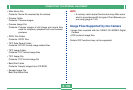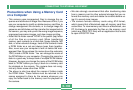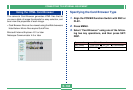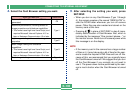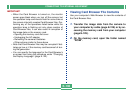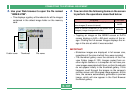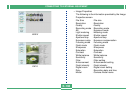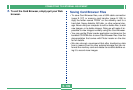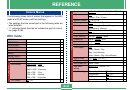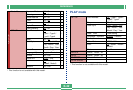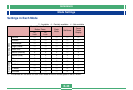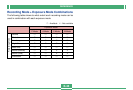CONNECTING TO EXTERNAL EQUIPMENT
E-136
Viewing Card Browser File Contents
Use your computer’s Web Browser to view the contents of
the Card Browser files.
1.
Transfer the image data from the camera to
your computer by cable (page E-126) or by ac-
cessing the memory card from your computer
(page E-129).
2.
On the memory card, open the folder named
“DCIM”.
IMPORTANT!
• When the Card Browser is turned on, the monitor
screen goes blank when you turn off the camera, but
the operation lamp continues to flash for some time as
the camera internally creates Card Browser files. Per-
forming any of the operations listed below while the
operation lamp is flashing not only stops creation of
Card Browser files, it can also result in corruption of
the image data on the memory card.
• Opening the memory card slot cover
• Unplugging the AC adaptor
• Removing the camera’s batteries
• Other actions similar to those above
• Note that Card Browser files may be corrupted if bat-
teries go low or if the memory card becomes full dur-
ing file generation.
• You can specify the language for the Card Browser’s
on-screen text using the procedure under “Changing
the Display Language” (page E-122).