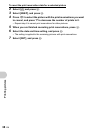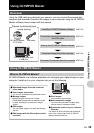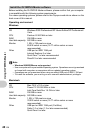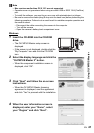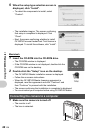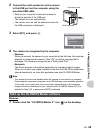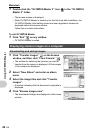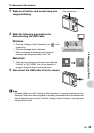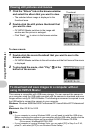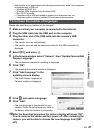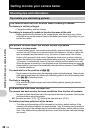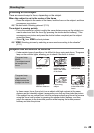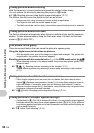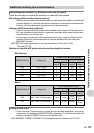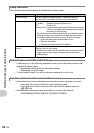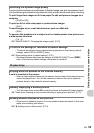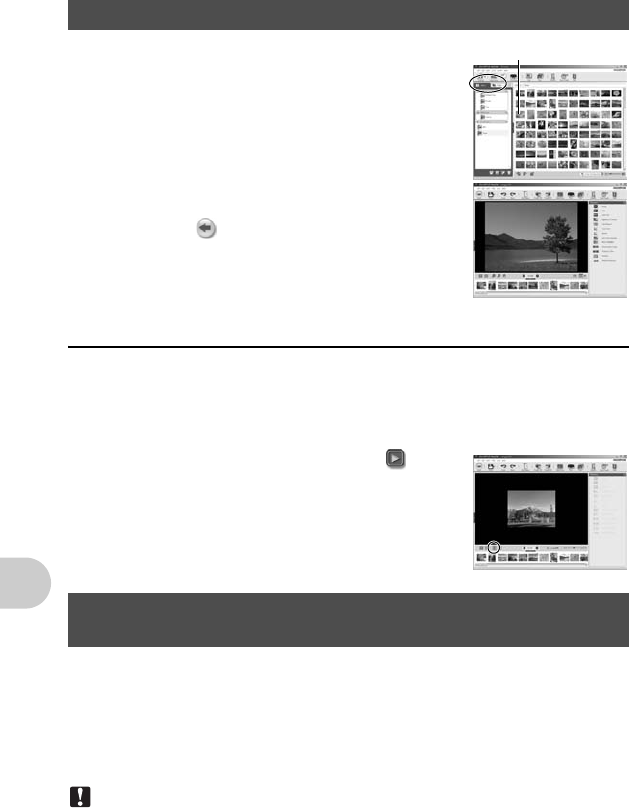
Using OLYMPUS Master
46 EN
1 Click the “Album” tab on the browse window
and select the album that you want to view.
• The selected album image is displayed in the
thumbnail area.
2 Double-click the still picture thumbnail that
you want to view.
• OLYMPUS Master switches to the image edit
window and the picture is enlarged.
• Click “Back” to return to the browse window.
To view a movie
1 Double-click the movie thumbnail that you want to see in the
browse window.
• OLYMPUS Master switches to the edit window and the first frame of the movie
is displayed.
2 To play back the movie, click “Play” at the
bottom of the screen.
This camera is compatible with USB mass storage. You can connect the camera to
your computer using the USB cable provided with the camera to download and save
images without using OLYMPUS Master. The following environment is required to use
the USB cable to connect the camera to your computer.
Windows: Windows 98SE/Me/2000 Professional/XP Home Edition/XP Professional/
Vista
Macintosh: Mac OS 9.0 to 9.2/X
Note
• If your computer is running Windows 98SE, you will need to install the USB driver.
Before connecting the camera to your computer with the USB cable, double-click the
files from the following folders on the provided OLYMPUS Master CD-ROM.
(Drive name): \win98usb\INSTALL.EXE
• If your computer is running Windows Vista, you can select [PC] in Step 3 on P.43,
press Y, and select [MTP] to use Windows Photo Gallery.
Viewing still pictures and movies
To download and save images to a computer without
using OLYMPUS Master
Thumbnail