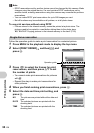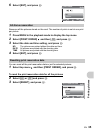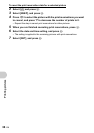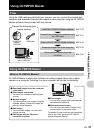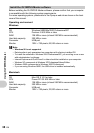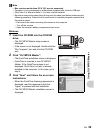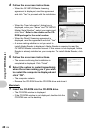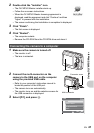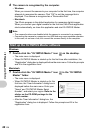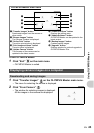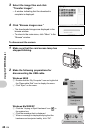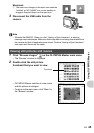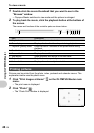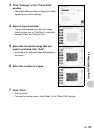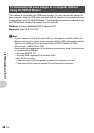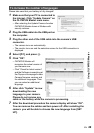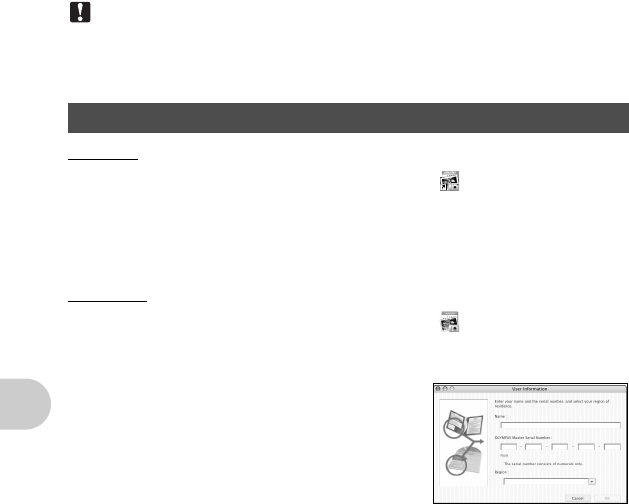
Using OLYMPUS Master
42 EN
4 The camera is recognized by the computer.
• Windows
When you connect the camera to your computer for the first time, the computer
attempts to recognize the camera. Click “OK” to exit the message that is
displayed. The camera is recognized as a “Removable Disk”.
• Macintosh
The iPhoto program is the default application for managing digital images.
When you connect your digital camera for the first time, the iPhoto application
starts automatically, so close this application and start OLYMPUS Master.
Note
• The camera functions are disabled while the camera is connected to a computer.
• Connecting the camera to a computer via a USB hub may cause unstable operation.
In this case, do not use a hub, but connect the camera directly to the computer.
Windows
1 Double-click the “OLYMPUS Master” icon on the desktop.
• The main menu is displayed.
• When OLYMPUS Master is started up for the first time after installation, the
“Registration” dialog box is displayed before the main menu. Follow the prompts
and fill in the registration form.
Macintosh
1 Double-click the “OLYMPUS Master” icon in the “OLYMPUS
Master” folder.
• The main menu is displayed.
• When OLYMPUS Master is started up for the
first time, the “User Information” dialog box is
displayed before the main menu. Enter your
“Name” and “OLYMPUS Master Serial
Number”, and select your region. Refer to the
sticker on the CD-ROM package for the
serial number.
• After the “User Information” dialog box, the
“Registration” dialog box is displayed. Follow the prompts and fill in the
registration form.
Start up the OLYMPUS Master software