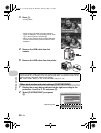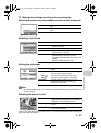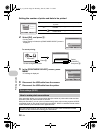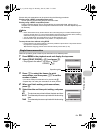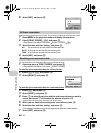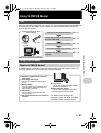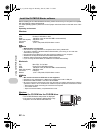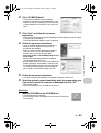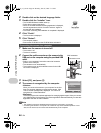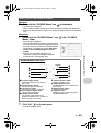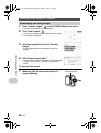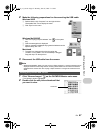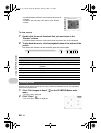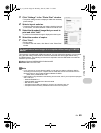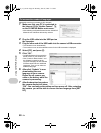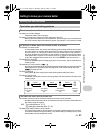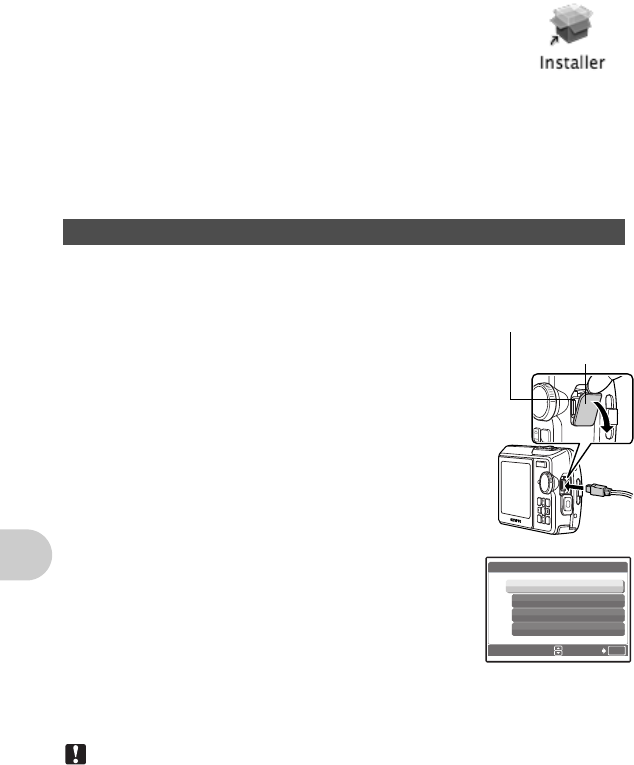
44 EN
Using OLYMPUS Master
2
Double-click on the desired language folder.
3
Double-click the “Installer” icon.
•
The OLYMPUS Master installer starts up.
•
Follow the on-screen instructions.
•
When the OLYMPUS Master licensing agreement is displayed,
read the agreement and click “Continue” and then “Agree” to
proceed with the installation.
•
The screen confirming that installation is completed is displayed.
4
Click “Finish”.
•
The first screen is displayed.
5
Click “Restart”.
•
The computer restarts.
•
Remove the CD-ROM from the CD-ROM drive and store it.
1
Make sure the camera is turned off.
•
The monitor is off.
•
The lens is retracted.
2
Connect the multi-connector on the camera to the
USB port on the computer using the provided USB
cable.
•
Refer to your computer’s instruction manual to locate the
position of the USB port.
•
The camera turns on automatically.
•
The monitor turns on and the selection screen for the USB
connection is displayed.
3
Select [PC], and press
o
.
4
The camera is recognized by the computer.
• Windows
When you connect the camera to your computer for the first
time, the computer attempts to recognize the camera. Click
“OK” to exit the message that is displayed. The camera is
recognized as a “Removable Disk”.
• Macintosh
The iPhoto program is the default application for managing digital images. When you connect
your digital camera for the first time, the iPhoto application starts automatically, so close this
application and start OLYMPUS Master.
Note
•
The camera functions are disabled while the camera is connected to a computer.
•
Connecting the camera to a computer via a USB hub may cause unstable operation. In this
case, do not use a hub, but connect the camera directly to the computer.
Connecting the camera to a computer
Connector cover
Multi-connector
OK
[IN]
SET
USB
PC
EASY PRINT
CUSTOM PRINT
EXIT
d4314_15_e.book Page 44 Monday, June 26, 2006 7:13 PM