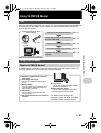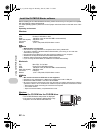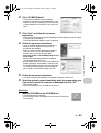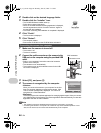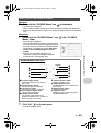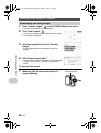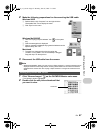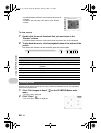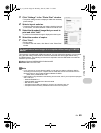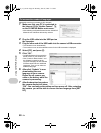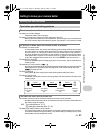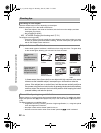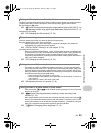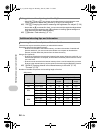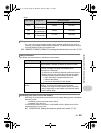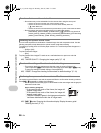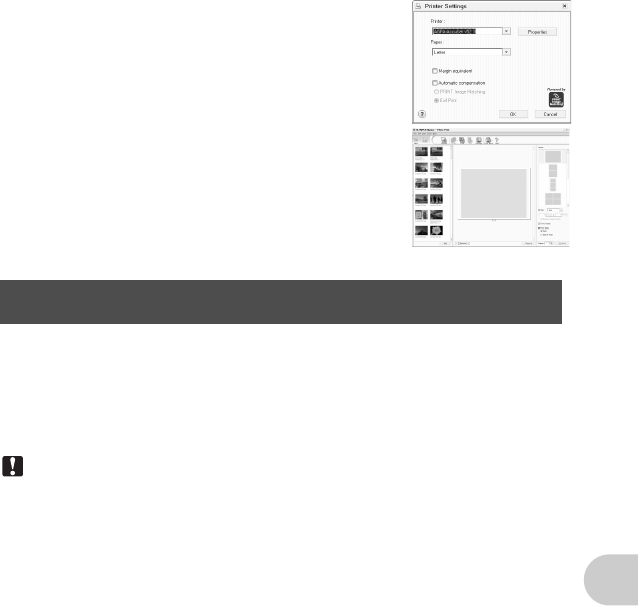
EN 49
Using OLYMPUS Master
3
Click “Settings” in the “Photo Print” window.
•
The printer settings screen is displayed. Make the necessary
printer settings.
4
Select a layout and size.
•
To print the date and time with your image, check the box next
to “Print Date”, and select between “Date” and “Date & Time”.
5
Select the thumbnail image that you want to
print and click “Add”.
•
A preview of the selected image is displayed on the layout.
6
Select the number of copies.
7
Click “Print”.
•
Printing starts.
•
To return to the main menu, click “Menu” in the “Photo Print”
window.
This camera is compatible with USB mass storage. You can connect the camera to your computer
using the USB cable provided with the camera to download and save images without using
OLYMPUS Master. The following environment is required to use the USB cable to connect the
camera to your computer.
Windows
: Windows 98SE/Me/2000 Professional/XP
Macintosh
: Mac OS 9.0 to 9.2/X
Note
•
If your computer is running Windows 98SE, you will need to install the USB driver. Before
connecting the camera to your computer with the USB cable, double-click the files from the
following folders on the provided OLYMPUS Master CD-ROM.
(Drive name): \USB\INSTALL.EXE
•
Data transfer is not guaranteed in the following environments, even if your computer is equipped
with a USB port.
• Windows 95/98/NT 4.0
• Windows 98SE upgrades from Windows 95/98
• Mac OS 8.6 or earlier
• Computers with a USB port added by means of an extension card, etc.
• Computers without a factory-installed OS and home-built computers
To download and save images to a computer without using OLYMPUS
Master
d4314_15_e.book Page 49 Monday, June 26, 2006 7:13 PM