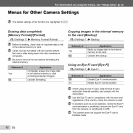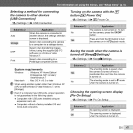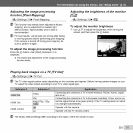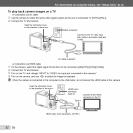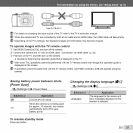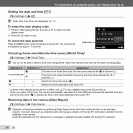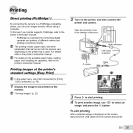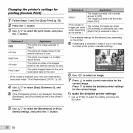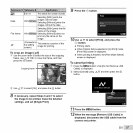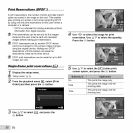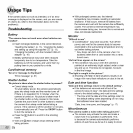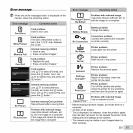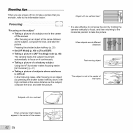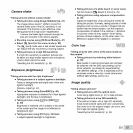Changing the printer's settings for
printing [Custom Print]
Follow Steps 1 and 2 for [Easy Print] (p. 55).
2 Press the <°3 button.
3 Use AV to select the print mode, and press
the <°3 button.
_i_{ This prints the image selected in
................ Step 6.
All Print This prints all images stored in the
internal memory or card.
Multi Print This prints one image in a multiple
layout format.
All Index This prints an index of all images
stored in the internal memory or card.
Print Orde¢ This prints images based on the print
reservation data on the card.
[Print Order] is available only when print reservations
have been made. "Print Reservations (DPOF)" (p. 58)
4 Use A_7 to select [Size] (Submenu 3), and
press D.
If the [Printpaper] screen is not displayed, the [Size],
[Borderless], and [Pics/Sheet] are set to the printer's
standard.
5 Use AV to select the [Borderless] or [Pics/
Sheet] settings, and press the <°3 button.
The image is printed with a border
Off/On,_ around it ([Oft]).
The image is printed to fill the entire
paper ([On]).
(The number of The number of images per sheet
images per sheet ([Pics/Sheet]) is selectable only when
varies depending [Multi Print] is selected in Step 3.
on the printer.)
'_ The available settings for [Borderless] vary depending
on the printer.
_[} If[Standard] is selected in Steps 4 and 5, the image
is printed at the printer's standard settings.
6 Use <]D to select an image.
7 Press A to make a print reservation for the
current image.
Press V to make the detailed printer settings
for the current image.
To make the detailed printer settings
_" Use AV<::]D to select the setting, and press the
_) button.
56 EN