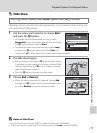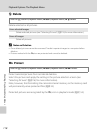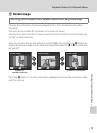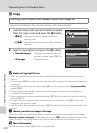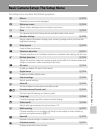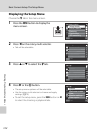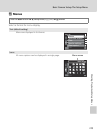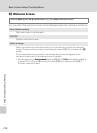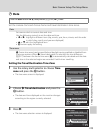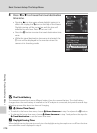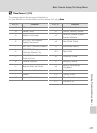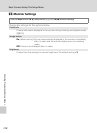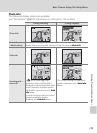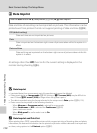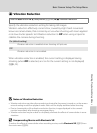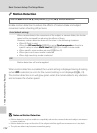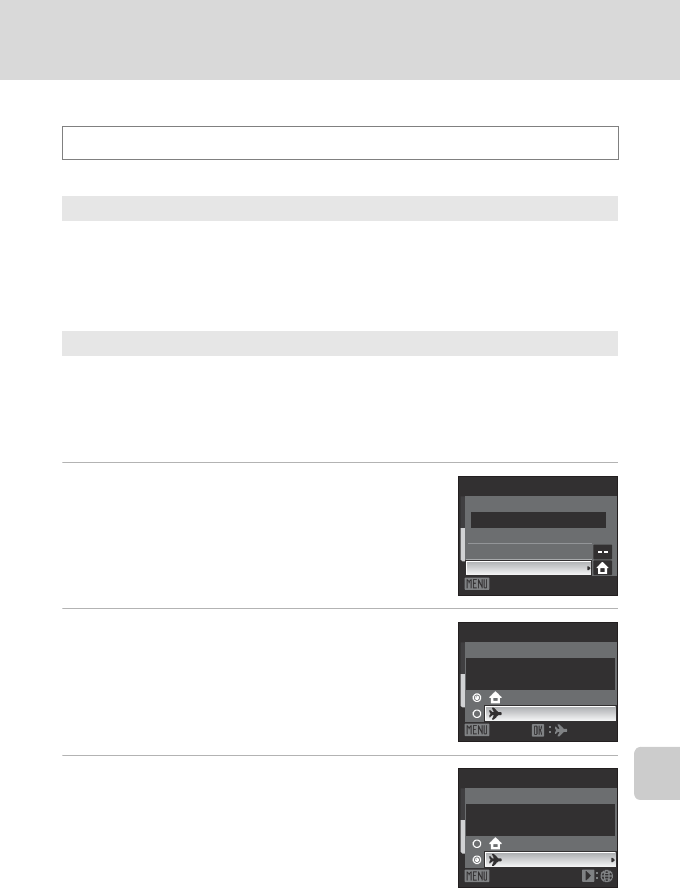
125
Basic Camera Setup: The Setup Menu
Shooting, Playback and Setup Menus
d Date
Set the camera clock and choose home and travel destination time zones.
Setting the Travel Destination Time Zone
1
Use the rotary multi selector to choose Time
zone and press the k button.
• The time zone screen is displayed.
2
Choose x Travel destination and press the
k button.
• The date and time displayed on the monitor changes
according to the region currently selected.
3
Press K.
• The time zone selection screen is displayed.
Press the d button M z (Setup menu) (A122) M dDate
Date
Set camera clock to current date and time.
Use the following controls to set the date and time.
• J or K: highlight a different item (day, month, year, hour, minute, and the order
in which day, month, and year are displayed)
• H or I: edit the highlighted item
• k button: apply the setting
Time zone
w (home time zone) can be specified and daylight saving enabled or disabled from
time zone options. When x (travel destination) is selected, the time difference
(A127) between the home time zone (w) is automatically calculated and the date
and time in the selected region are recorded. Useful when travelling.
15/05/2009 15:30
Date
Date
Time zone
Exit
London, Casablanca
15/05/2009 15:30
Time zone
Home time zone
Travel destination
Exit
London, Casablanca
15/05/2009 15:30
Time zone
Home time zone
Travel destination
Exit