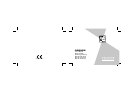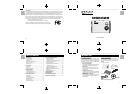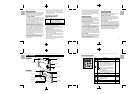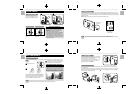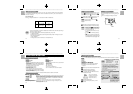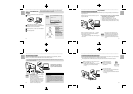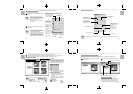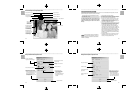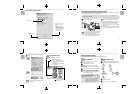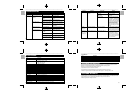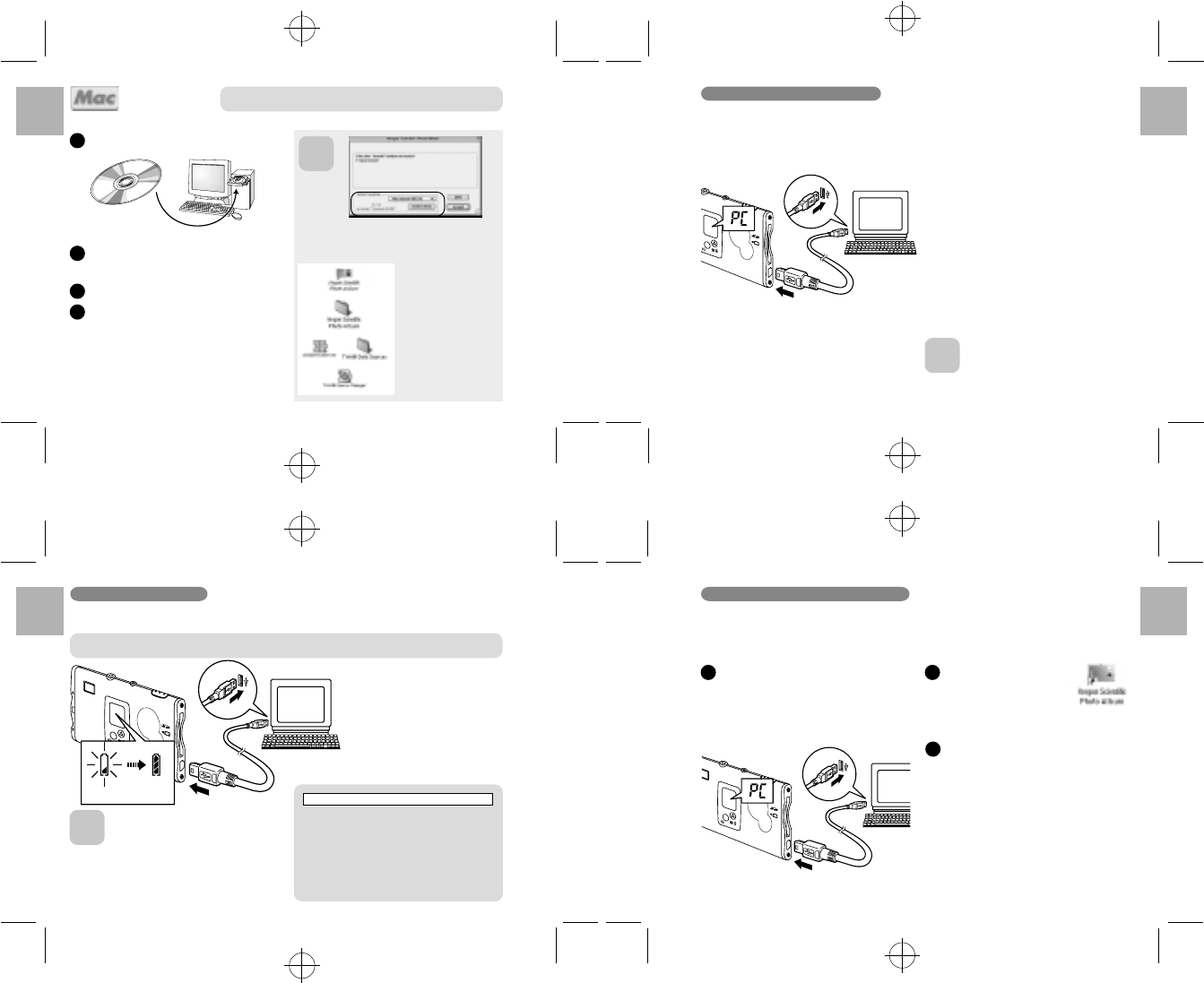
.........................................................................................................................
.........................................................................................................................
.........................................................................................................................
.........................................................................................................................
English
Português
Français
Deutsch
Italiano
Español
English
Português
Français
Deutsch
Italiano
Español
English
Português
Français
Deutsch
Italiano
Español
English
Português
Français
Deutsch
Italiano
Español
16 17
18
NOTE
<Using the USB Cable>
Connecting the camera to your PC with the enclosed USB cable, you can charge the battery and download your
images to your PC.
Switch the camera on and then connect it to your PC
using the USB cable.
When you connect the camera to a PC, “6” appears
on the camera’s LCD to indicate that the camera is
communicating with the PC.
*
The PC switches to standby mode until it recognizes
the camera.
• Take care to connect the plugs on the
USB cable into the correct sockets, and
ensure that the plugs are inserted firmly.
• The Auto Power Off function does not
operate when a USB connection is being
used.
■ Connecting the camera to your PC with the USB
cable allows you to do the following:
• Charge the camera battery (/P.18)
• Download and display images (/P.20, 23)
• Modify the camera settings, delete images, format
the camera memory and reset the counter (/P.25)
19
For Macintosh
Do not connect the camera to your computer using the USB cable
until the software installation is completed.
1
2
3
4
Switch on your Macintosh and load the enclosed
CD-ROM.
Double-click the CD-ROM icon, the [Oregon
Scientific Photo Album] folder and [Oregon Scientific
Photo Album] icon to start installation.
Click the [Continue...] button to start the installation.
Click the [Quit] button.
CD-ROM
NOTE
These files are installed on your Macintosh.
• [Oregon Scientific Photo
Album]’s alias:
On the desk top
• [Oregon Scientific Photo
Album] folder:
In your Macintosh’s hard disk
• [AXIADeviceDriver]
[TWAIN Data Sources]
[TWAIN Source Manager]
In the [Extensions] folder
inside the [System] folder on
your Macintosh’s hard disk
You can change the installation
destination folder.
Connecting the Camera to a PC
The main window opens.
*
You can change the “Oregon Scientific Photo
Album” settings in [Options].
*
You can change the save destination folder for
the images.
1
You can use “Oregon Scientific Photo Album” software to download images in the camera to your PC’s hard disk,
check and delete the downloaded images, and modify the camera settings.
*
This description shows the Windows screens, but the procedure is the same for Macintosh computers.
Switch the camera on and then connect it to your
PC using the USB cable (/P.17).
*
Charging starts automatically when you connect
the camera to your PC with the USB cable
(/P.18).
2
3
Double-click the [Oregon
Scientific Photo Album] to
launch “Oregon Scientific
Photo Album”.
Using Oregon Scientific Photo Album
This camera uses USB bus power to charge the battery. Before attempting to charge the battery, install the
software (/P.15) and then use the USB cable to connect the camera to your PC.
Charging starts automatically
when you connect the camera
to your PC with the USB cable.
NOTE
• It takes approximately 2 hours to charge a
fully depleted the battery.
• Number of available shots: Approx. 500
shots (when fully charged)
* This figure is an approximate guide to the
number of continuous shots that can be
taken at room temperature. The number
of available shots will be lower in cold
locations or at low temperatures.
Check that “Oregon Scientific Photo Album” software was installed correctly before connecting the camera to
your PC using the USB cable.
At normal temperatures, the battery can be used at
least 500 times.
* If the time for which the battery provides power
shortens markedly, this indicates that the battery
has reached the end of its effective life. Please
contact the store from which you purchased the
camera. Battery must be replaced at the customer’s
expense.
About the Battery Life
Charging
the battery
Battery
charge has
completed
Charging the Battery