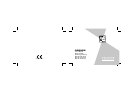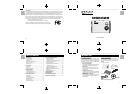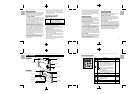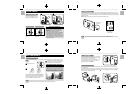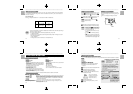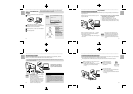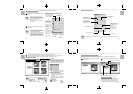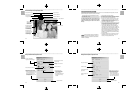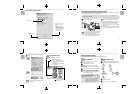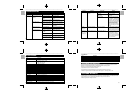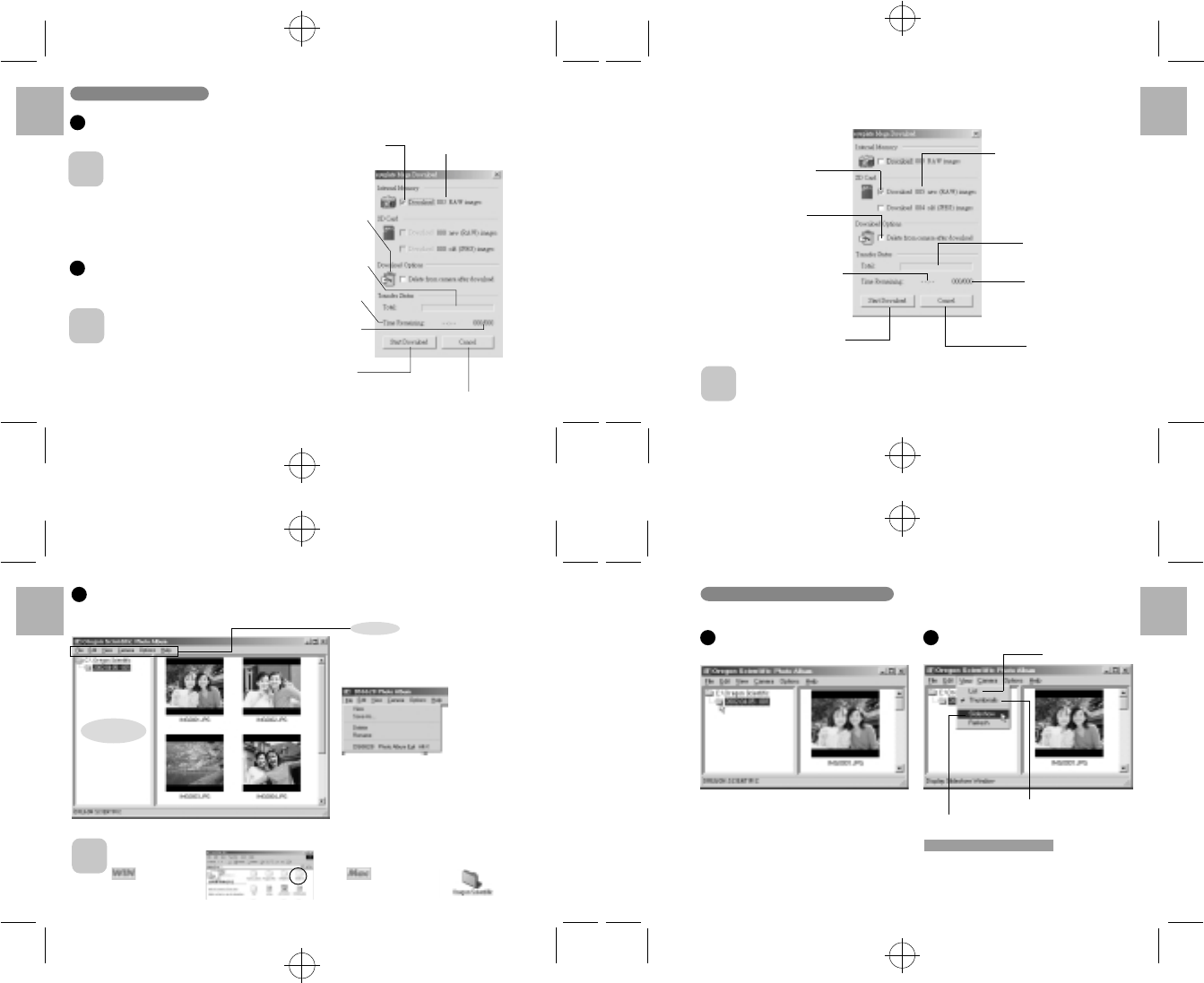
.........................................................................................................................
.........................................................................................................................
.........................................................................................................................
.........................................................................................................................
English
Português
Français
Deutsch
Italiano
Español
English
Português
Français
Deutsch
Italiano
Español
English
Português
Français
Deutsch
Italiano
Español
English
Português
Français
Deutsch
Italiano
Español
20 21
22 23
■ Download SD card memory to PC
NOTE
• If the internal memory and SD card checkboxes are selected, the images in both memories will be downloaded.
When this checkbox is
selected, the images in the
camera are deleted when
downloaded is completed.
Cancels downloading
Total number of images
in the SD card
When this checkbox is
selected, the images in the
SD card will be downloaded.
Start to download the image
Number of downloaded
images/Total number of
images in the SD card
Time until downloading is completed
Download progress. When
the progress bar reaches the
right-hand end, downloading
is completed.
Images downloaded to your PC can be checked, rotated and saved as new files under different names.
1 2
Select the folder you want to display in the folder
tree display area.
Select the display format from the [View] menu.
Displaying a frame enlarged (/P.24)
• To view an image frame enlarged, select and then
double-click the file in the List or Thumbnail view.
• Select the frame containing the image file you want
to view enlarged and select [View] from the [File] menu.
Shows the file number.
Shows the image and the file number.
Opens the slideshow display window (/P.24).
Displaying Downloaded Images
You can download the images from the camera to your PC.
Select [Camera] / [Download images] from the
menu.
2
Click the [Start download] button to begin image
downloading.
• When you connect the camera to a PC, “6”
appears on the camera’s LCD to indicate that
the camera is communicating with the PC.
* The PC switches to standby mode until it
recognizes the camera.
• The counter flashes (rotates) during image
downloading.
• If you cancel image downloading before
completion, downloading stops after downloading
of the current image is completed.
• The images in the camera are all downloaded
together. If you take more shots and then
download them without first deleting the images
you have already downloaded, the previously
downloaded images are downloaded again.
NOTE
Downloading Images
1
NOTE
Images are downloaded to the locations given below.
Windows:
[Oregon Scientific]
folder on the local disk
You can select functions such as [Save As],
[Delete (Delete the files)], [Rename (Change
the file name)], [Rotate], [View (Change the
display format)] and [Configuration (Camera
Configuration)], etc. from the pull-down menu.
■ Delete the files
• Select the file you want to delete and
then select [Delete] from the [File] menu.
■ Rename the file/folder name
• Select the file/folder you want to rename
and then select [Rename] from the
[File] menu.
• Click the file/folder you want to rename
and then click again in the file/folder
name box.
When image downloading is complete, the images are displayed as thumbnails.
☞ A folder named “(year)-(month)-(day)-(number)” is automatically created in the folder tree display area.
*
If you download more images on the same day, the number automatically increments.
■ Thumbnail display window
Menu
NOTE
Macintosh:
[Oregon Scientific] folder
on the desk top
Folder tree
display area
3
When this checkbox is
selected, the images in the
camera are deleted when
downloaded is completed.
Download progress. When
the progress bar reaches the
right-hand end, downloading
is completed.
Time until downloading
is completed
Number of downloaded
images/Total number of
images in the camera
(internal memory)
Start to download the
image
Cancels downloading
Total number of images
in the camera
When this checkbox is selected,
the images in the camera internal
memory will be downloaded.
■ Download from camera internal memory to PC