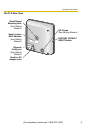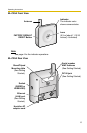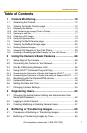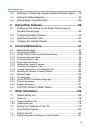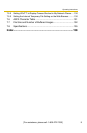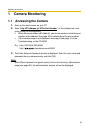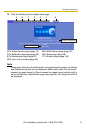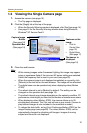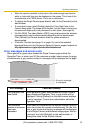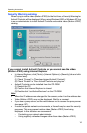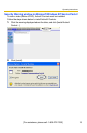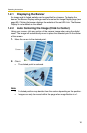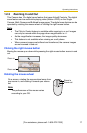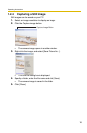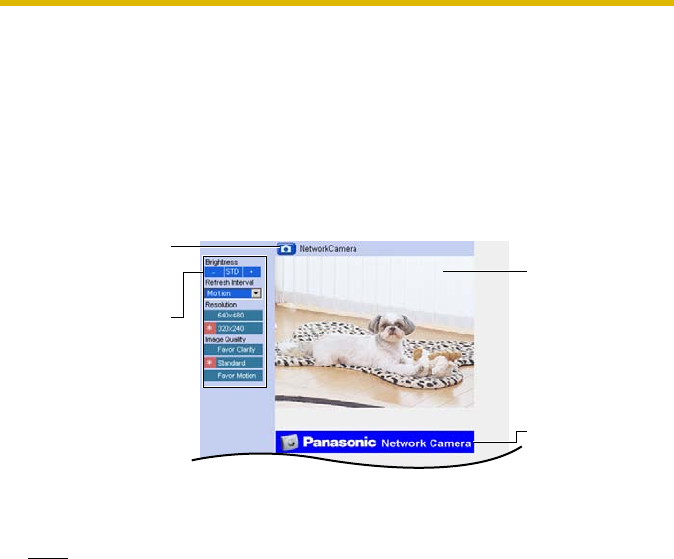
Operating Instructions
12
1.2 Viewing the Single Camera page
1. Access the camera (see page 10).
• The Top page is displayed.
2. Click the [Single] tab at the top of the page.
• When the Security Warning window is displayed, click [Yes] (see page 14).
• See page 15 for the Security Warning window when using Microsoft
®
Windows
®
XP Service Pack 2.
3. Close the web browser.
Note
• While viewing images under fluorescent lighting, the image may appear
noisy or experience flicker if the incorrect AC power setting was selected.
Select the frequency that is used in your area (see page
50).
• When the camera image is not displayed immediately or correctly, click
[Refresh] at the tool bar on the web browser. The image will be refreshed.
• The digital zoom can be operated only when displaying video (Motion
JPEG).
• The refresh interval is set to [Motion] by default. The setting can be
changed on the operation bar (see page
19).
• The refresh interval may change depending on the network condition, PC
performance, what object you view and the number of simultaneous users.
• When displaying video (Motion JPEG), the camera allows up to 20
simultaneous accesses. The 21st user will see a gray screen. (Access to
play buffered images is also included in the maximum number.)
• To reduce the data traffic, set up [Limit Continuous Motion JPEG] on the
Image Display page (see page 89). The video (Motion JPEG) can be
automatically changed to refreshing still images. Images of moving
subject are blurred or not displayed.
Capture Image
Button
(See page 18)
Operation Bar
(See page 19)
Features on the
image
• Click to
Center (See
page
16)
• Digital Zoom
(See page
17)
The banner is
displayed.
(See page 16)