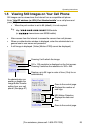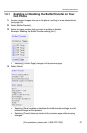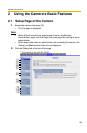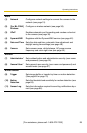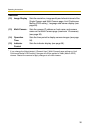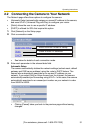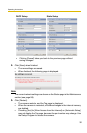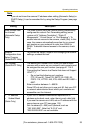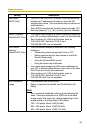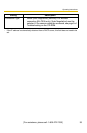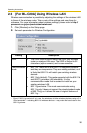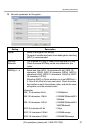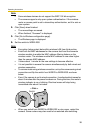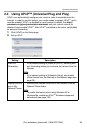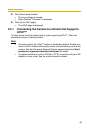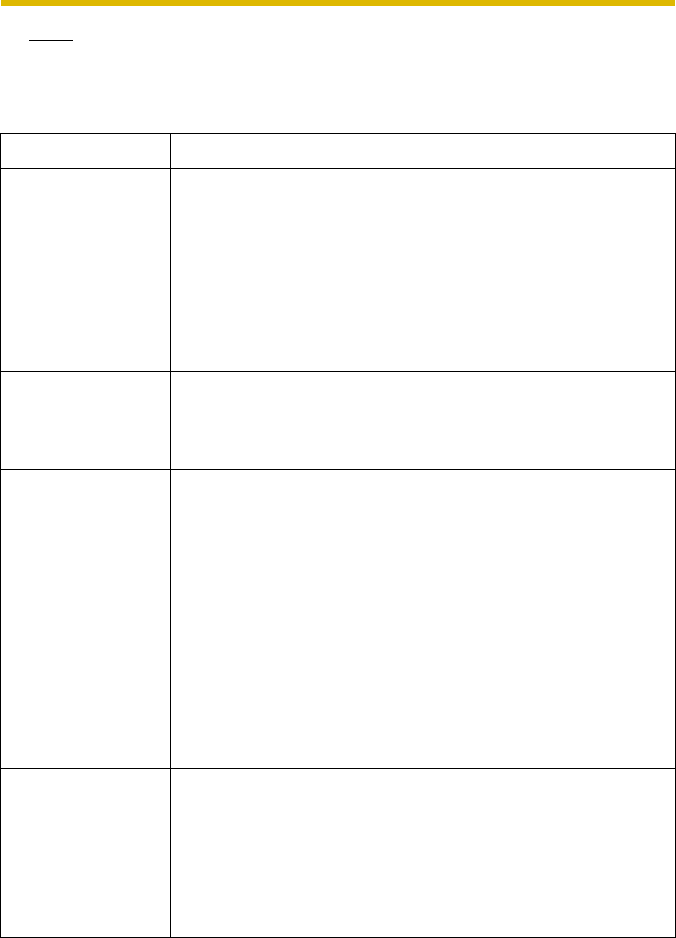
Operating Instructions
[For assistance, please call: 1-800-272-7033] 33
Note
If you do not know the camera IP address when setting [Automatic Setup] or
[DHCP Setup], it can be searched for by using the Setup Program (see page
120).
Setting Description
Allow Access from
the Internet
(Automatic Setup
Only)
• The Allow Access from the Internet setting automatically
configures the router's Port Forwarding setting (some
routers call it "Address Translation", "Static IP
Masquerade", "Virtual Server" or "Port Mapping"). To
enable Internet access to the camera, check [Yes]. In this
case, the camera automatically searches for an unused
port number on your network in order from 50000 to
50050. To disable Internet access to the camera, check
[No].
Network
Configuration from
Setup Program
(Static/DHCP Only)
• To prohibit the Setup Program from changing the network
settings, uncheck the box.
Port Number
(Static/DHCP Only)
• The default port number is 80. When you use multiple
cameras with a router on your network, each camera must
be assigned its own port number (see page
41 "2.4.2
Connecting the Camera to a Router that does not Support
UPnP™").
– Do not set the following port numbers.
FTP: 20 and 21, Telnet: 23, SMTP: 25, DNS: 53,
POP3: 110, HTTPS: 443, ICQ: 4000 and IRC: 6661—
6667.
• Enter a number between 1—65535.
• Some ISPs do not allow you to use port 80. Ask your ISP
or network administrator about which port numbers are
accessible over the Internet.
• IP address
• Subnet Mask
(Static Only)
• If your ISP or network administrator specifies an IP
address and subnet mask, enter them in each data field.
• If you use the camera on a LAN, set an IP address with the
same class as your PC (see page 119).
• Set 4 numbers (0—255) and 3 periods, such as
"192.168.0.253". Note that "0.0.0.0" and
"255.255.255.255" are not available.