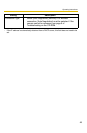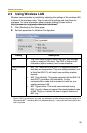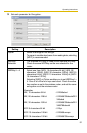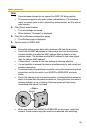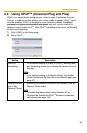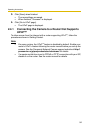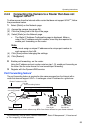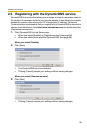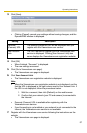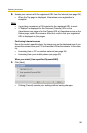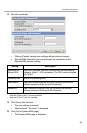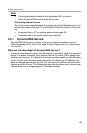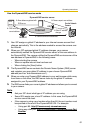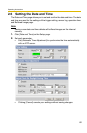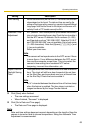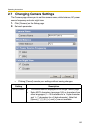Operating Instructions
57
3. Click [Save].
• Clicking [Cancel] cancels your settings without saving changes, and the
DynamicDNS window is displayed.
4. Click [OK].
• When finished, "Success!" is displayed.
• The new settings are saved.
5. Click [Go to Viewnetcam.com page].
• The Viewnetcam.com page is displayed.
6. Click Your Account Link.
• The Viewnetcam.com registration website is displayed.
Note
• When the Viewnetcam.com registration website is not displayed, confirm
that the URL is displayed in the right column next to Your Account Link. If
the URL is not displayed, follow the procedures below.
• Personal (Camera) URL is available after registering with the
Viewnetcam.com service.
• If port forwarding is not enabled or your network is not connected to the
Internet, the Viewnetcam.com service is not available.
7. Register with the Viewnetcam.com service following the instructions on the
website.
• The Viewnetcam.com page is displayed.
Setting Description
Personal
(Camera) URL
• The camera's personal URL will be displayed after you
register with the Viewnetcam.com service.
Your Account
Link
• The URL required to register with the Viewnetcam.com
service is displayed. Clicking [Your Account Link] item
name displays the Viewnetcam.com registration website.
1. Wait for a moment, then click [Refresh] on the web browser.
2. Confirm that your network (your PC and camera) is connected to
the Internet.