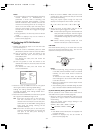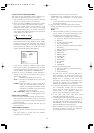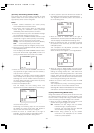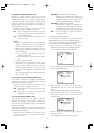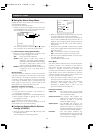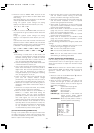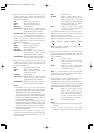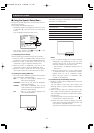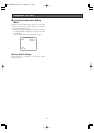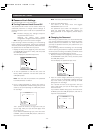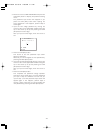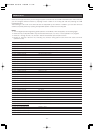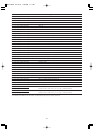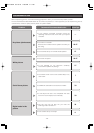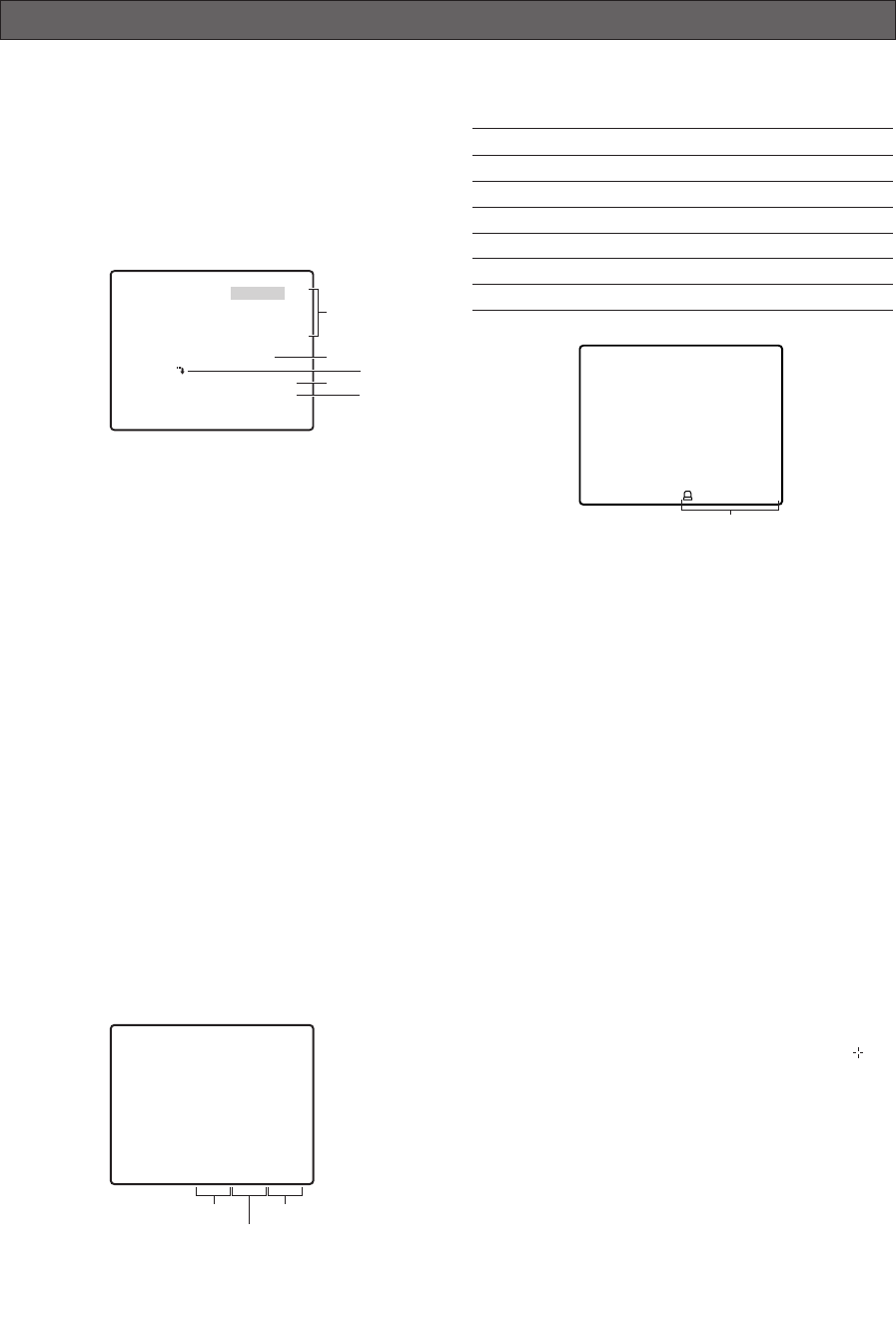
SPECIAL SETTINGS
■ Using the Special Setup Menu
Display the special setup menu from the setup menu to
adjust picture quality.
First, display the special setup menu.
1. Display the setup menu (page 25), move the cursor
to SPECIAL O, and then press the CAM (SET)
button.
This will display the special setup menu.
* This section explains items q through t on the
special setup menu in that order.
(1) Adjusting Picture Quality
Use the following procedure to adjust picture quality.
1. Move the cursor to CHROMA GAIN, and then tilt the
joystick left or right to adjust the CHROMA GAIN level.
2. Move the cursor to AP GAIN, and then tilt the
joystick left or right to adjust the aperture level.
3. Move the cursor to PEDESTAL, and then tilt the
joystick left or right to adjust the PEDESTAL level.
4. Move the cursor to HUE, and then tilt the joystick
left or right to adjust the chroma phase (color tone).
(2) Setting the display [DISPLAY]
1. Move the cursor to DISPLAY, and then tilt the joystick
left or right to select a display setting.
OFF : Pan, tilt, zoom position displays and
alarm are not displayed.
POSITION : Only pan, tilt and zoom are displayed.
Alarm is not displayed.
ALARM : Only alarm is displayed. Pan, tilt and
zoom positions are not displayed. This is
the factory default setting.
ALL : Pan, tilt, zoom position displays and
alarm are all displayed.
The names and types of displays for the alarm display
are shown in the table below.
Notes:
• Use a shortcut (page 47) to switch between
displaying or not displaying the pan, tilt, zoom
positions (during pan, tilt and zoom operation)
and type of alarm on the monitor screen.
* The tilt position is displayed ranging from -5˚
to 90˚ to -5˚.
• When the Light Control is in ALC, "IRIS CLOSE"
is displayed below the pan/tilt/zoom position
display when the iris is completely closed.
When the Light Control is in MANUAL, "IRIS
CLOSE" is not displayed.
(3) Compensating for Blemishes (PIX OFF)
1. Move the cursor to PIX OFF O, and then press the
CAM (SET) button.
This will display the PIX OFF menu. Perform the
following steps to perform blemish compensation
on the pixels.
2. Select a position that has a blemish with the PIX
OFF number, and then press the CAM (SET) button.
This will display the blemish compensation pattern
setting screen.
(1) Use the joystick to move the cross cursor ( ) to
the location of the defective pixels.
(2) Move the cursor around the display until there
are no more white spots (blemishes) visible, and
then press the CAM (SET) button.
This will store the blemish compensation pattern.
-42-
**SPECIAL SETUP**
CHROMA GAIN
AP GAIN
PEDESTAL
HUE
DISPLAY
ALARM
PIX OFF
REFRESH
→
PUSH SET
CAMERA RESET
→
PUSH SET
SER.NO. BFB03964
RET TOP
w
r
••••I••160
••I•••• 89
••I••••101
•••I•••137
- +
q
e
t
360°/ 90°/X001
Pan position
Tilt position*
Zoom ratio
Name of display Type of alarm
MOTION DET1 MOTION DET (MODE1)
MOTION DET2 MOTION DET (MODE2)
ALARM IN1 ALARM IN 1
ALARM IN2 ALARM IN 2
ALARM IN3 ALARM IN 3
ALARM IN4 ALARM IN 4
Type of alarm
MOTION DET1
WV-CW964 05.10.18 11:09 AM ページ42