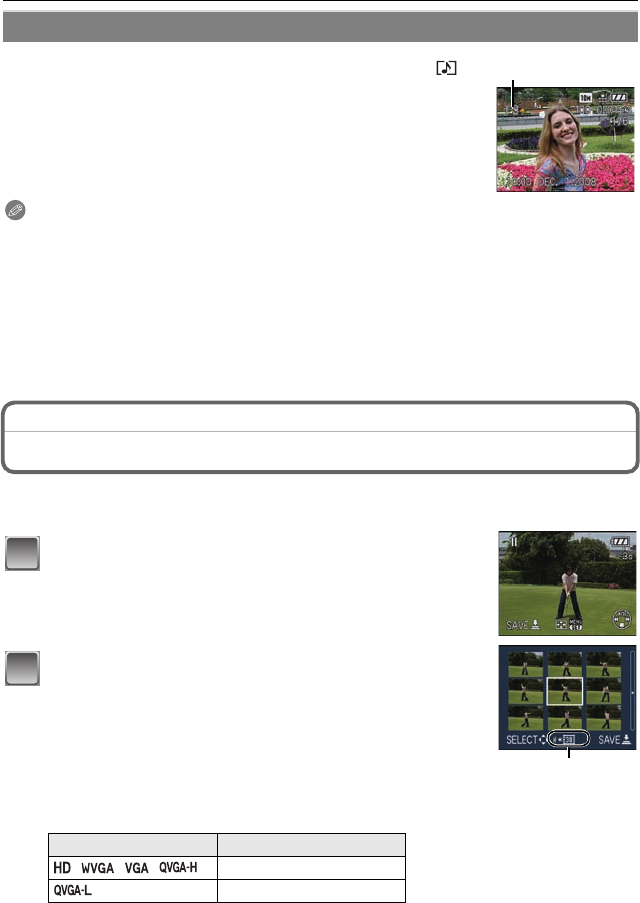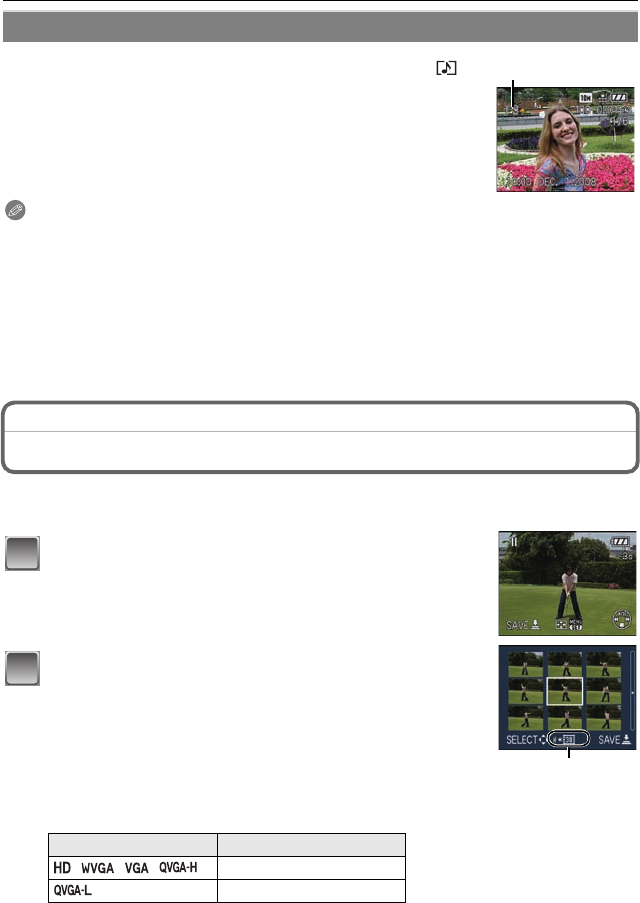
VQT1R87
74
Advanced (Playback)
Note
•
Sound can be heard through the speaker. Refer to [VOLUME] (P20) for information about how
to adjust the volume in the [SETUP] menu.
• The file format that can be played back with this camera is QuickTime Motion JPEG.
• Please note that the bundled software includes QuickTime to play back motion picture files
created with the camera on the PC.
• Some QuickTime Motion JPEG files recorded by a PC or other equipment may not play back
on the camera.
• If you play back motion pictures that have been recorded with other equipment, the picture
quality may deteriorate or the pictures may not play back.
• Pictures with audio recorded with other equipment may not playback on this unit.
• When using a high capacity card, it is possible that fast rewinding may be slower than usual.
[PLAYBACK] mode: ¸
Creating still pictures from a motion picture
You can create a single still picture (with 1 screen or 9 screens) from a recorded motion
picture. This is effective in moving scenes when you want to look carefully at the
movement of a sportsperson etc.
Press 3 to pause motion picture playback.
• To save the displayed image as 1 picture > go to step 3
• To save the motion picture as 1 picture with 9 screens > go to
step 2
Press [MENU/SET] to display the 9 screens
playback screen.
A: 30 frames: Display image every 1/30 second as picture
To advance frame-by-frame
3/4: Advance every 3 frames
2/1: Advance every 1 frames
Change the number of frame rate per second
Turn the zoom lever toward [L] (W)
To end 9 screen display
Press [MENU/SET]
Pictures with audio
Press 2/1 to select a picture with the audio icon [ ]
and then press 3 to play back.
A Audio icon
• Refer to [AUDIO REC.] (P66) and [AUDIO DUB.] (P86) for
information about how to create still pictures with audio.
Quality Frame rate per second
30>15>10>5
10>5