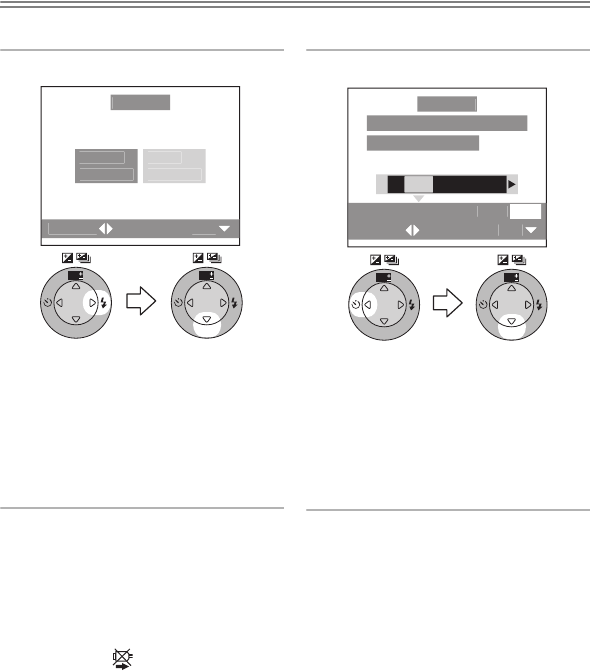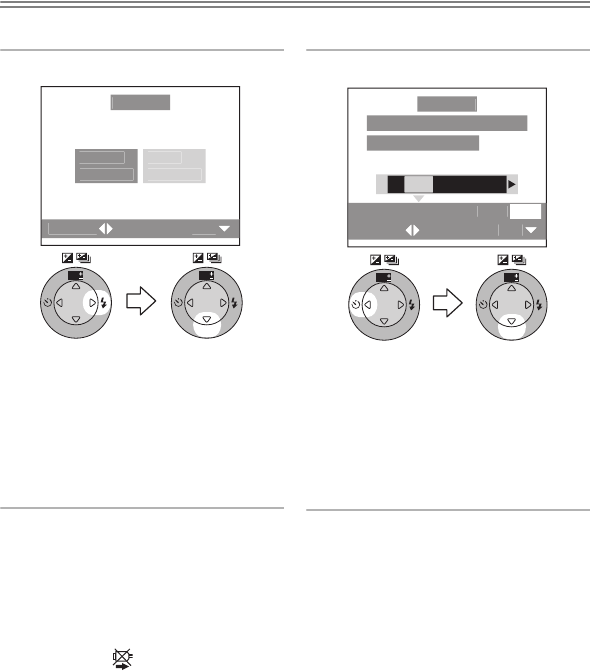
Playback (advanced)
101
Preparation
• Connect the camera to a printer. (P99)
• Set the DPOF print with this camera in advance. (P78)
• Set the paper size and print quality. (Read the printer operating instructions.)
ª DPOF picture
1 Select [DPOF PICTURE].
• Press the [MENU] button, and you
can change the DPOF print setting.
(P78)
• When printing under the new
settings, disconnect the USB
connection cable and connect it to
the printer again.
2 Select [YES] and print.
• Press the [DISPLAY] button to print
the date. (Only when connecting to
the printer supporting to printing
the date.)
• Press the [MENU] button to cancel
printing.
¬
Suggestions/Tips
¬
• When the total number of prints becomes 1000 or more, the number of remaining
pictures may appear as [---] on the screen.
• When connecting to a printer not supporting DPOF, DPOF printing cannot be set.
(The DPOF print selecting screen does not appear.)
• Do not disconnect the USB connection cable when the cable disconnection
warning icon [ ] is indicated.
• When the [¥] indication lights in yellow during printing, check if there is no
malfunction on the printer.
• When the printer does not support the date printing by DPOF setting, the date may
not be printed as it is on date setting in DPOF setting.
• The setting on the printer may have priority over the setting on the camera in the
date print. Also check the date print setting on the printer.
IN
L
PI
T
R
DP
PI
T
R
E
ELE
PictBrid
SET
R
E
V
I
E
W
WB
SET
R
E
V
I
E
W
WB
DI
PLA
ELE
E
PL
HE
K THE PRINTE
TART PRINTIN
YE
N
PictBrid
SET
R
E
V
I
E
W
WB
SET
R
E
V
I
E
W
WB
FX5_FX1-PP.book 101 ページ 2003年12月15日 月曜日 午後1時27分