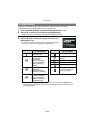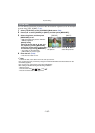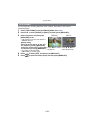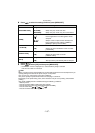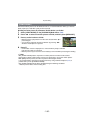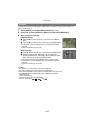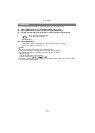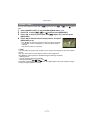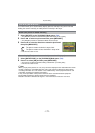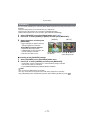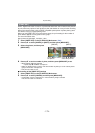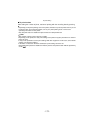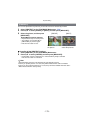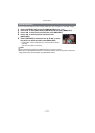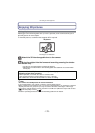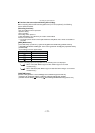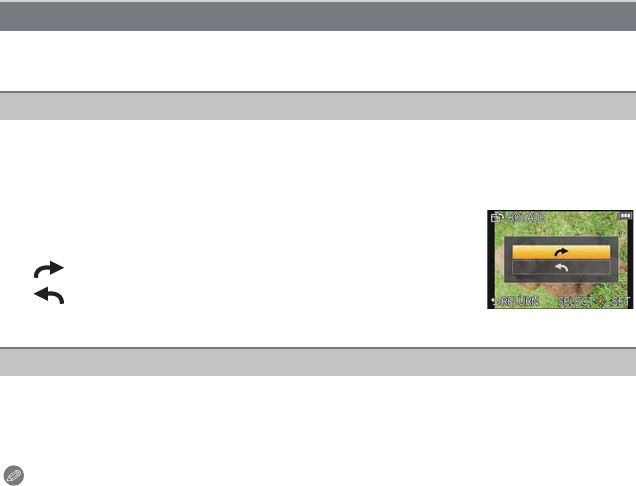
Playback/Editing
- 172 -
This mode allows you to automatically display pictures vertically if they were recorded
holding the camera vertically or rotate pictures manually in 90o steps.
1 Select [ROTATE] on the [PLAYBACK] Mode menu. (P62)
•
The [ROTATE] function is disabled when [ROTATE DISP.] is set to [OFF].
2 Press 2/1 to select the picture and then press [MENU/SET].
•
The [ROTATE] function is disabled for Burst Picture Groups.
3 Press 3/4 to select the direction to rotate the picture and
then press [MENU/SET].
•
Exit the menu after it is set.
1 Select [ROTATE DISP.] on the [PLAYBACK] Mode menu. (P62)
2 Press 4 to select [ON] and then press [MENU/SET].
•
The pictures are displayed without being rotated when you select [OFF].
• Exit the menu after it is set.
Note
•
When you play back pictures on a PC, they cannot be displayed in the rotated direction unless
the OS or software is compatible with Exif. Exif is a file format for still pictures which allows
recording information etc. to be added. It was established by “JEITA (Japan Electronics and
Information Technology Industries Association)”.
• It may not be possible to rotate pictures that have been recorded with other equipment.
• During Multi Playback the display rotation feature is disabled.
• Rotation correction is limited to 90 degrees – from horizontal to vertical or vice-versa.
[ROTATE]/[ROTATE DISP.]
Rotate (The picture is rotated manually)
: The picture rotates clockwise in steps of 90o.
: The picture rotates counter-clockwise in steps of 90o.
Rotate display (The picture is automatically rotated and displayed)