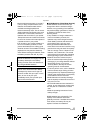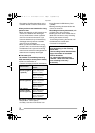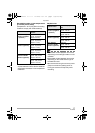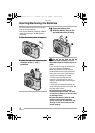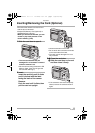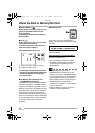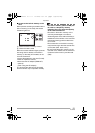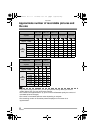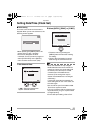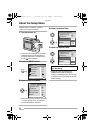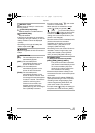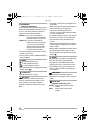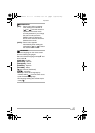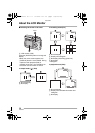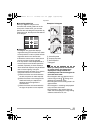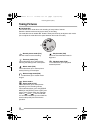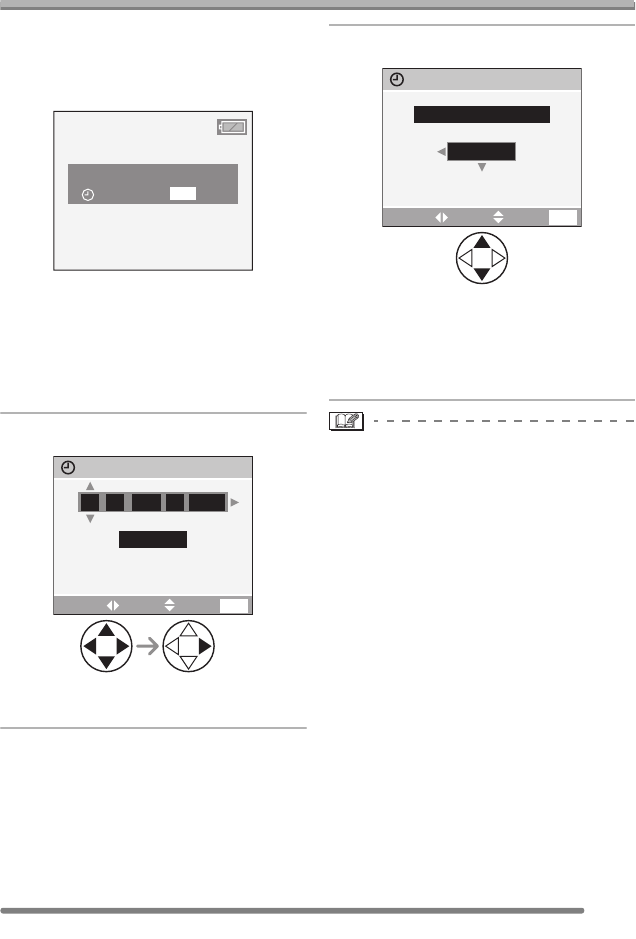
Preparation
23
VQT0P65
Setting Date/Time (Clock Set)
∫ Initial setting
The clock is not set when the camera is
shipped. When you turn the camera on, the
following screen appears.
• When pressing the [MENU] button, the
screen shown in step 1 appears.
• The screen disappears in about
5 seconds. Turn the camera on again or
select [CLOCK SET] on the [SETUP]
menu and then set the clock. (P24)
1 Set date and time.
• 2/1: Select the desired item.
• 3/4: Set date and time.
2 Select [M/D/Y], [D/M/Y] or [Y/M/D].
• Close the menu by pressing the
[MENU] button 2 times after finishing
the setting.
• Check if the clock setting is correct,
after turning the camera off and on.
• When new batteries or fully charged
Ni-MH batteries have been inserted for
more than 3 hours, the clock setting will
be stored (in the camera) for at least
3 months even if the batteries are
removed. (The storing time may be
shorter if the batteries are not charged
sufficiently.)
If more than 3 months has passed, the
clock setting will be lost. In this case, set
the clock again.
• You can set the year from 2000 to 2099.
The 24-hour system is used.
• If you do not set the date, the date cannot
be printed when you go to a photo studio
for digital printing.
• For the date print setting, refer to P74.
PLEASE SET THE CLOCK
CLOCK SET
MENU
M/D/Y
JAN
11 2005
..
00 00
:
CLOCK SET
EXIT
MENU
SETSELECT
EXIT
10:001
DEC
.11.2005
MENU
M/D/Y
CLOCK SET
SETSELECT
LZ2_1PP.book 23 ページ 2005年1月14日 金曜日 午前7時56分